Support
Still have questions? Message us.

Blocks Edit's modularized workflow allows using multiple integrations as sources. You can have multiple instances of the same integration type, each with its own settings. You can even specify a folder for your team members to access for each integration.
After setting up your integrations, you can enable multiple integrations to use as asset sources in the editor. You can do this in the dashboard by clicking on the preferences icon () on the right side of a theme title.
Note: you will need to be an admin or owner on the account to have access to these settings.
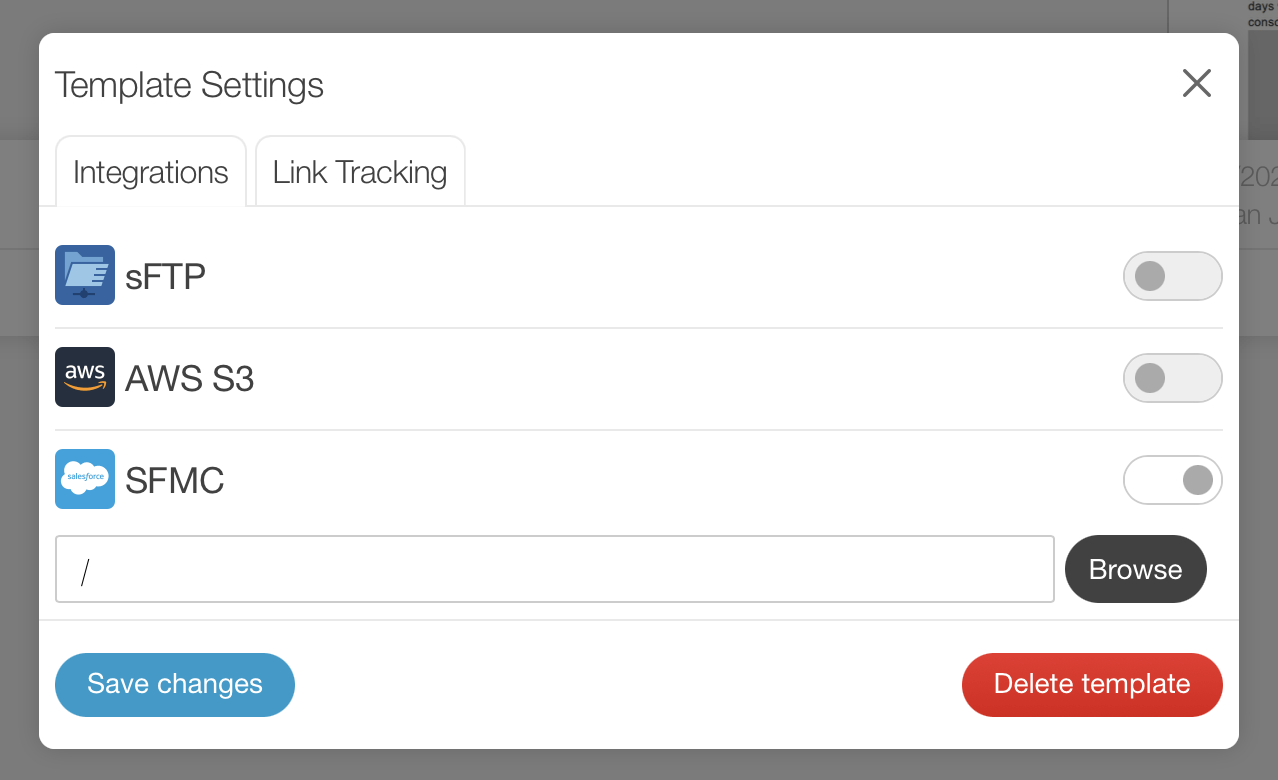
If you'd like to import images from an external source, you can browse the files from your source.
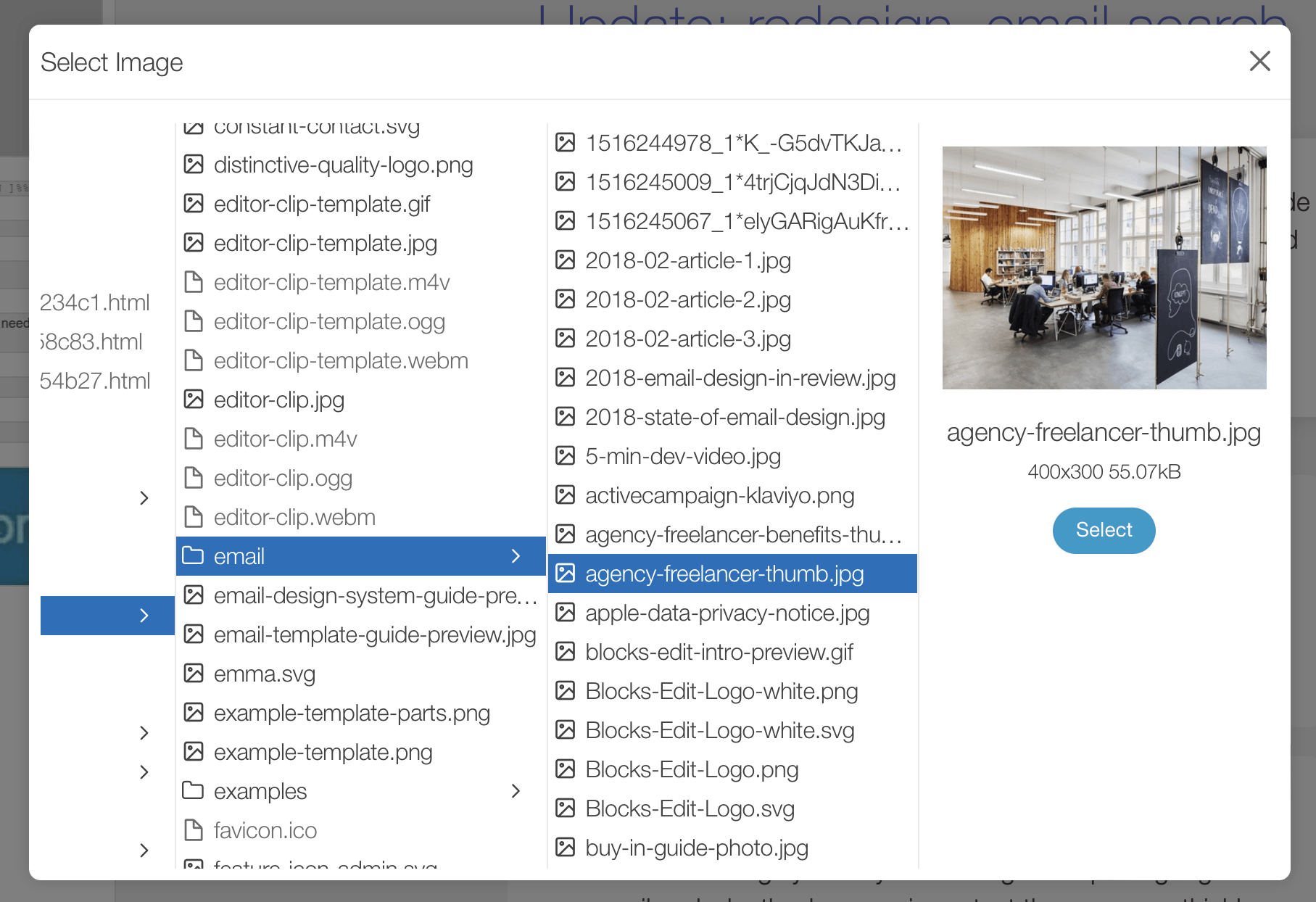
When you’re ready to export your page or email, you will have an option to export your assets to one of your source options, or to download them.
Still have questions? Message us.