Support
Still have questions? Message us.

Log in to your ActiveCampaign account and click on the gear icon, located at the bottom of the left sidebar.
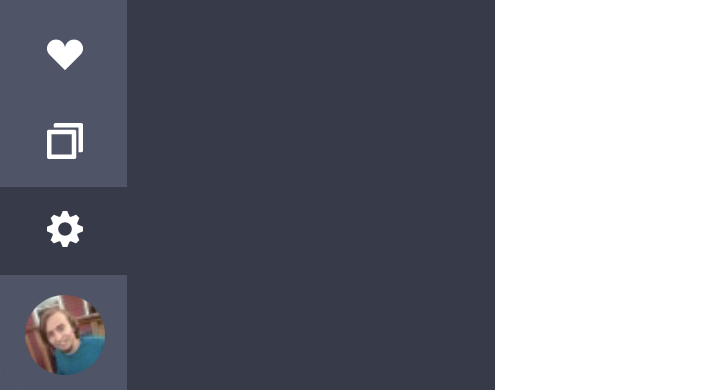
Once the integration is in place, you can use the ActiveCampaign specific features with your theme. Here’s what you can do:
You will need to enable your integration for each theme that you want to allow using as a source for exporting your emails. You can do this in the dashboard by clicking on the preferences icon () on the right side of a theme title.
You'll also have the option to select an email list here which you can set as the default. The list option will also be available to change in email settings, and when exporting to ActiveCampaign.
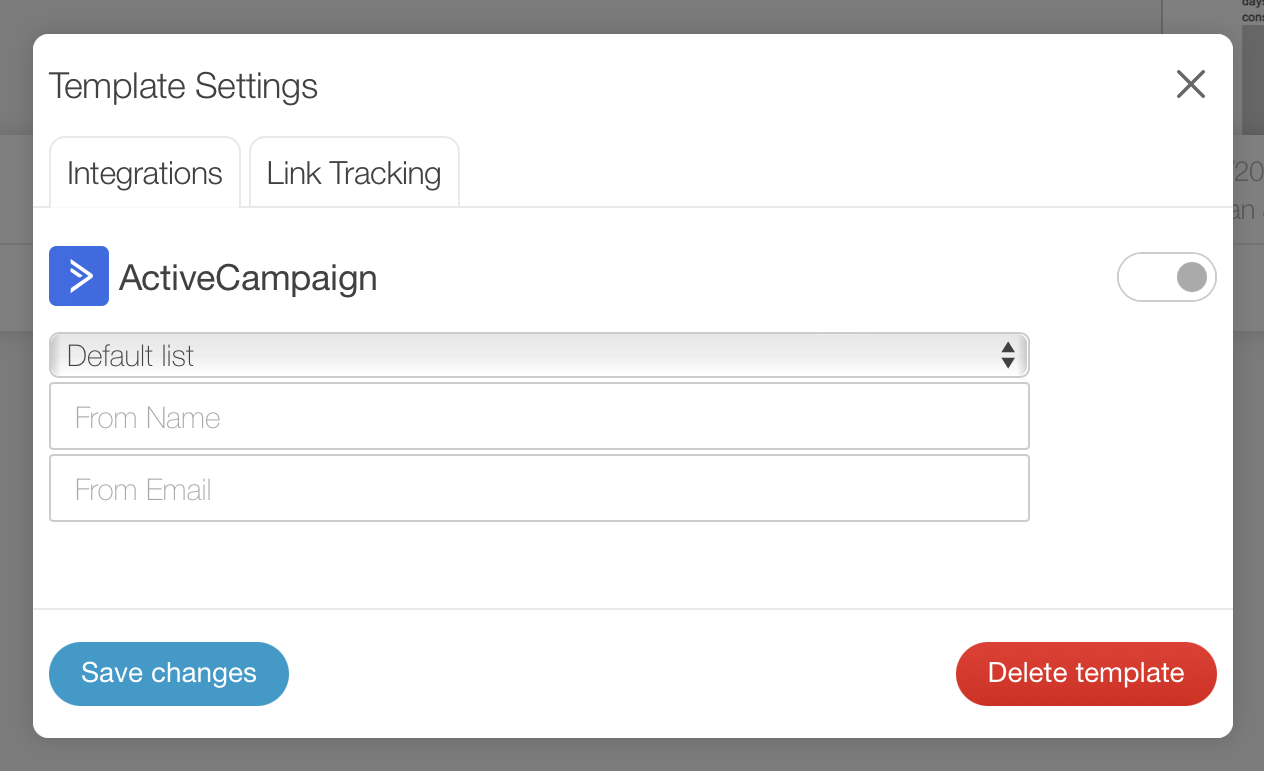
Note: you will need to be an admin or owner on the account to have access to these settings.
When you’re ready to export your email, you will be able to choose ActiveCampaign as a source to transfer your HTML. You cannot export images to ActiveCampaign so you will not see it as a source option during the images step of the export process.
You will need to set a list to associate the email with. And you can optionally set a sender name and email address, along with a subject and preview text.
Transferring will create a draft campaign for your email in your ActiveCampaign account where you can do the rest to get your email sent out. You can export multiple times and the same draft will get updated.
Note: make sure you do not delete the draft from ActiveCampaign as you will no longer be able to export the email from Blocks Edit to it. You will have to duplicate your email from the Blocks Edit dashboard and export the second copy to get it to work as a new draft.
Still have questions? Message us.