Support
Still have questions? Message us.

Log in to your Iterable account. In the top navigation, mouse over Integrations and click on API Keys.
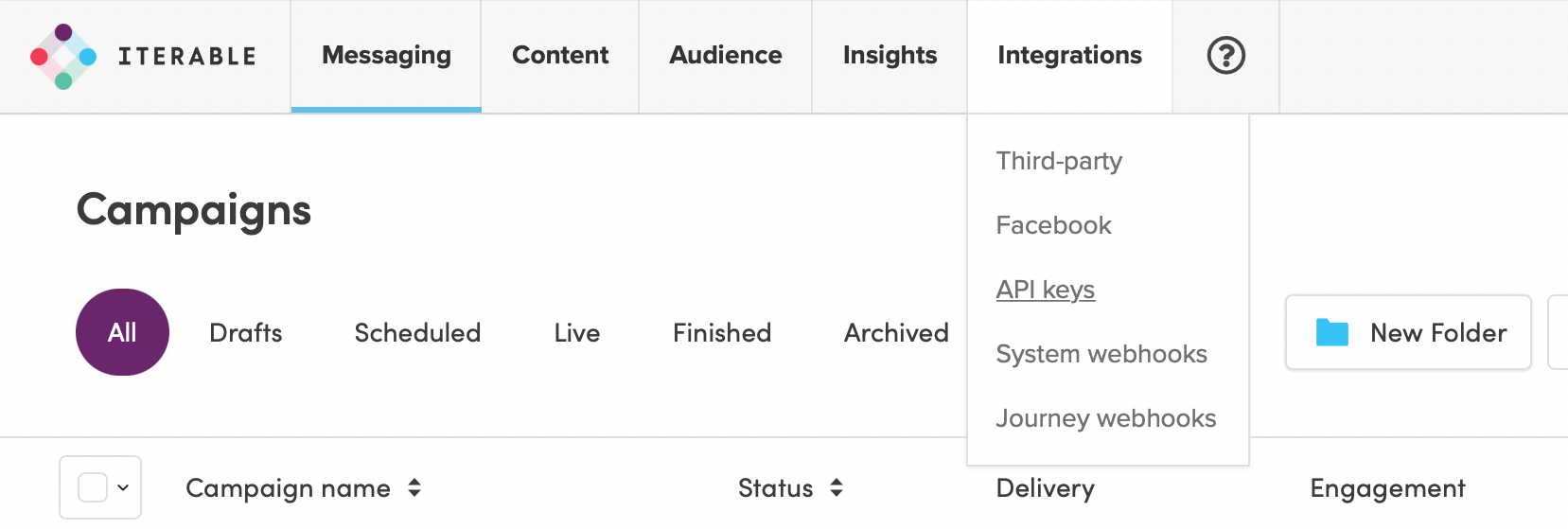
Once the integration is in place, you can use the Iterable specific features with your theme. Here’s what you can do:
You will need to enable your integration for each theme that you want to allow using as a source for exporting your emails. You can do this in the dashboard by clicking on the preferences icon () on the right side of a theme title.
You can also set default values for From Name, From Email, and Reply Email.
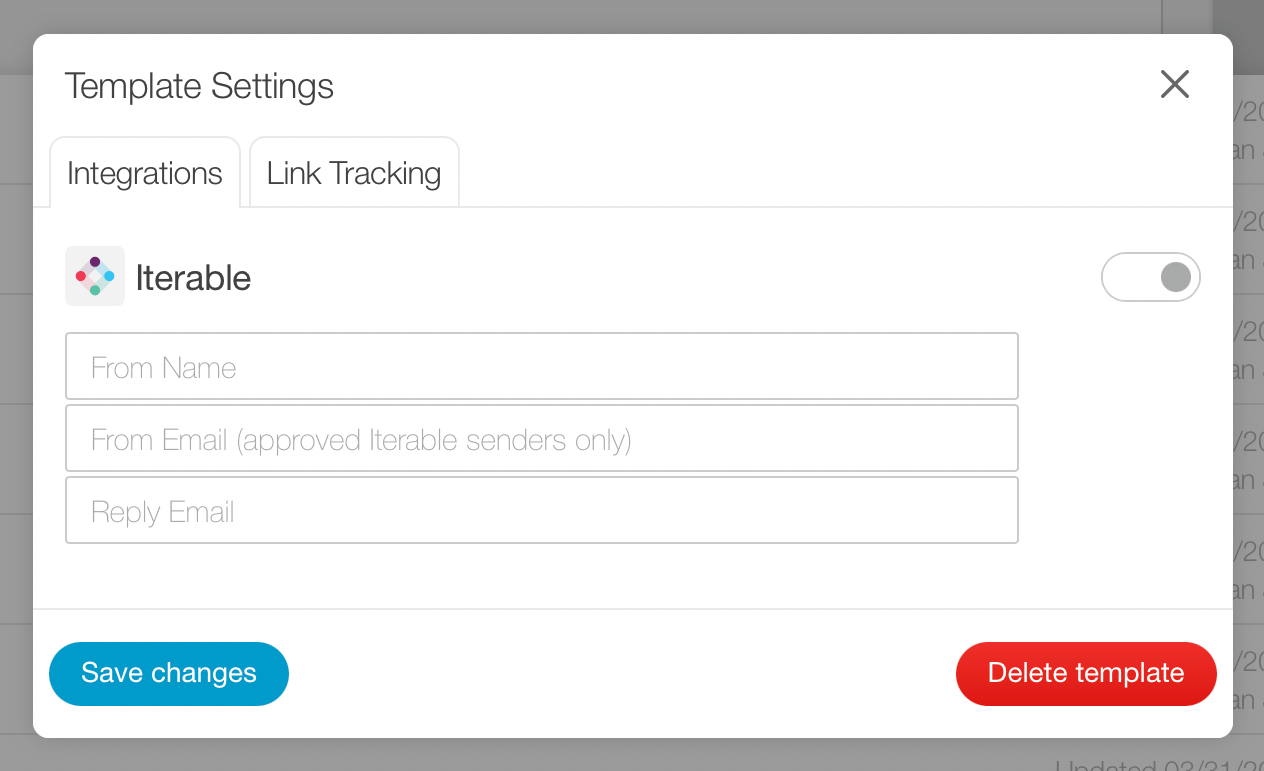
Note: you will need to be an admin or owner on the account to have access to these settings.
When you’re ready to export your email, you will be able to choose Iterable as a source to transfer your HTML.
You will need to set From Name, From Email, and Reply Email values. The From Email needs to be on the approved senders list in Iterable. Select the Message Type. Unless you select Transactional, your email's content must contain a link that uses an Iterable unsubscribe token. And Subject is required as well.
Transferring will create a template for your email in your Iterable account. You can export your email from Blocks Edit multiple times and the same template will get updated. If you export with an incorrect sender email, you may see an empty template added to your Iterable templates.
To use the template in Iterable, you can select it when you create your email campaign.
Still have questions? Message us.