Support
Still have questions? Message us.

Log in to your Klaviyo account and click your profile dropdown in the upper right and then Account.
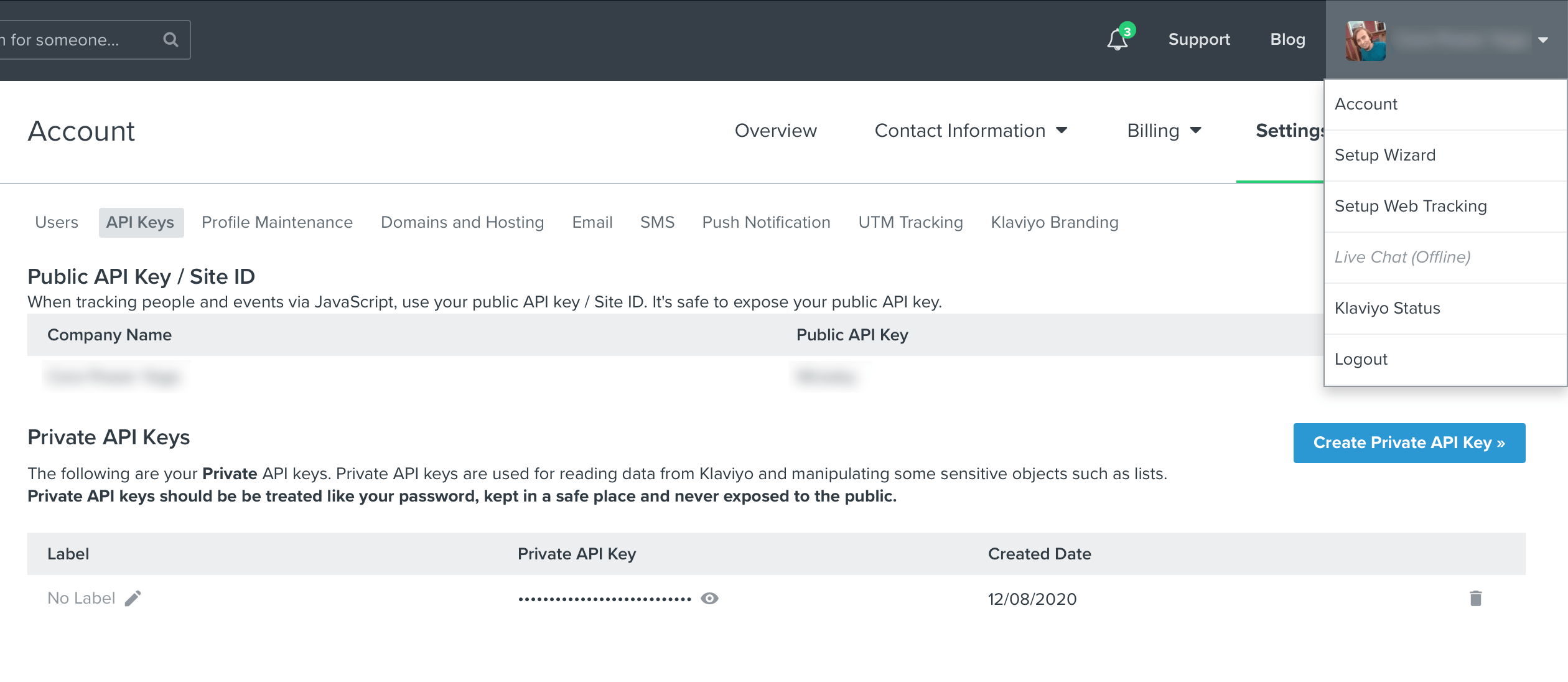
Once the integration is in place, you can use the Klaviyo specific features with your theme. Here’s what you can do:
You will need to enable your integration for each theme that you want to allow using as a source for exporting your emails. You can do this in the dashboard by clicking on the preferences icon () on the right side of a theme title.
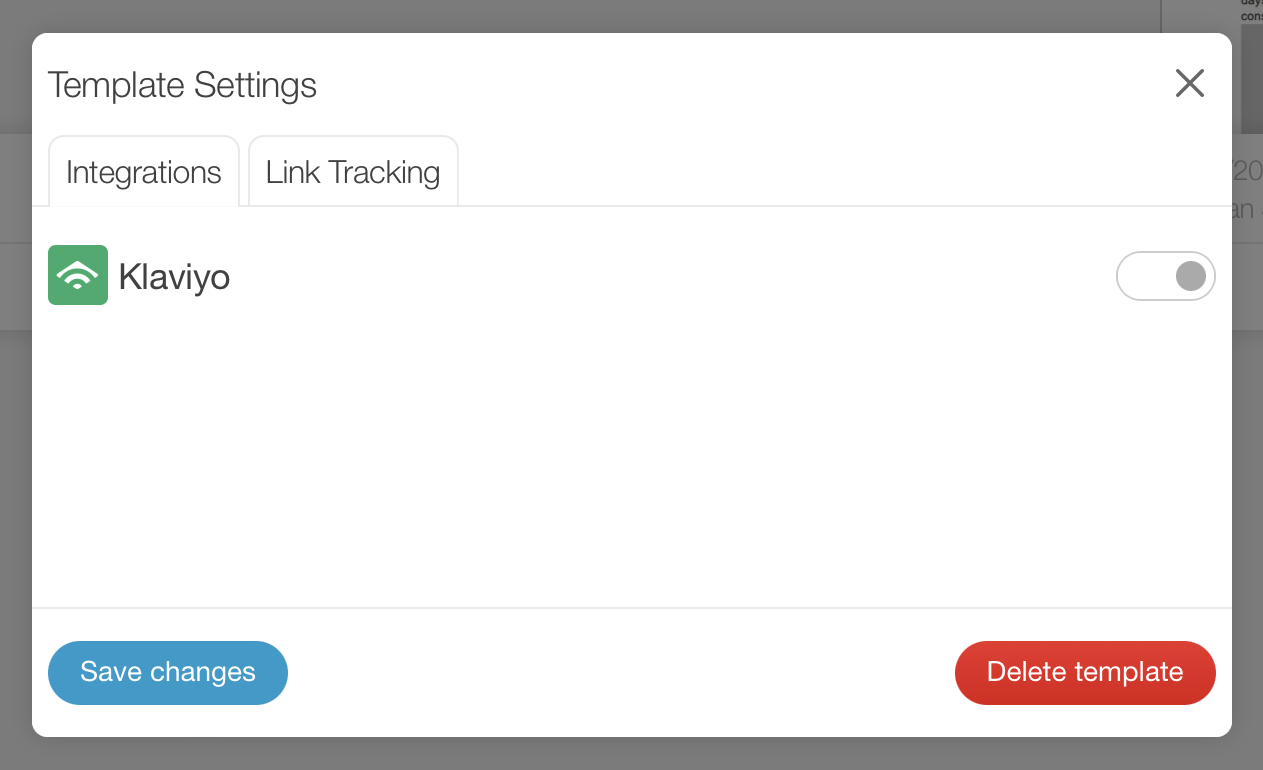
Note: you will need to be an admin or owner on the account to have access to these settings.
When you’re ready to export your email, you will be able to choose Klaviyo as a source to transfer your HTML. You cannot export images to Klaviyo so you will not see the source option during that step of the export process.
Transferring will create an email template in your Klaviyo account. It will have the campaign name you gave your email when creating it on the Blocks Edit dashboard.
In the Content step for your campaign in Klaviyo, use the Select Template option and then switch to My Templates to see the added template among your other templates.
Still have questions? Message us.