

Accessibility practices go beyond people with disabilities. It can affect us all to a certain degree. Everyone should be able to read our content.
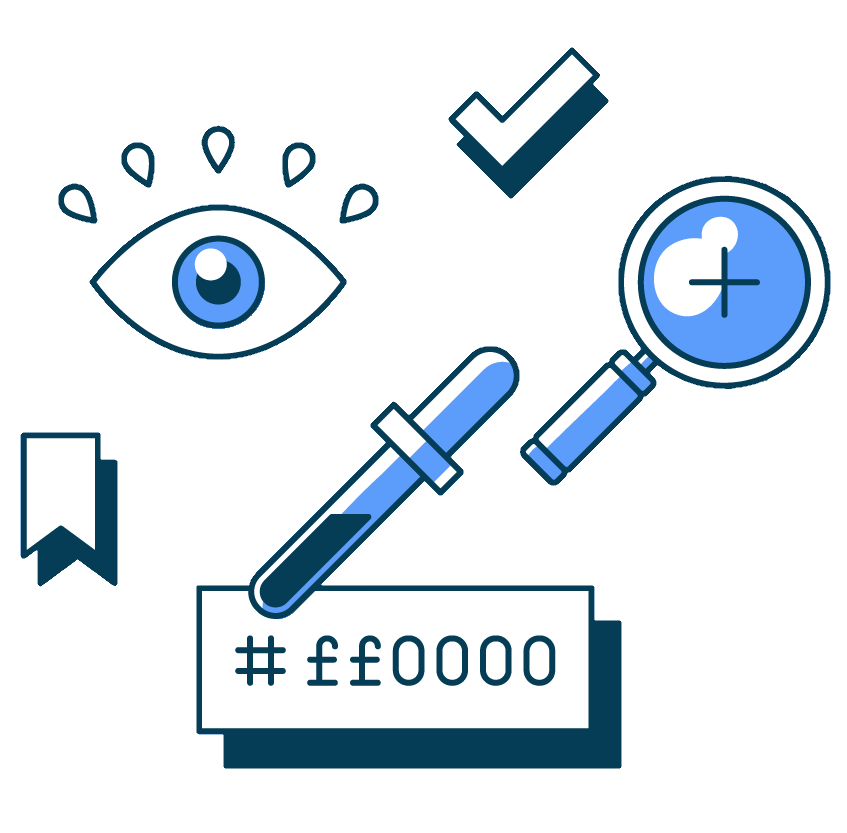
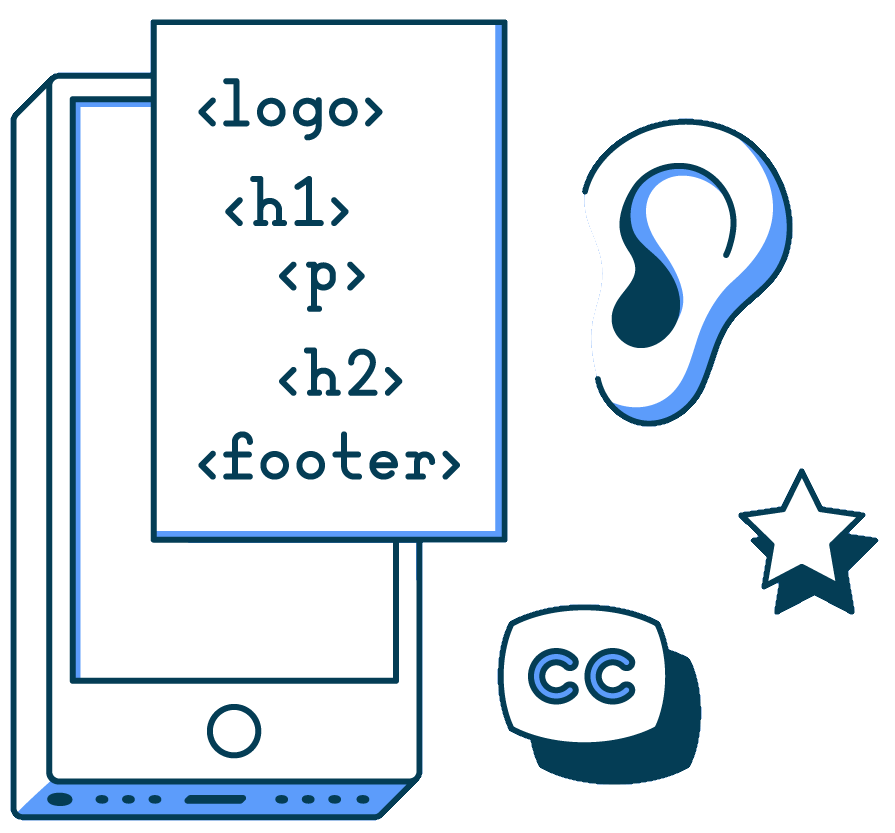
Implementing best practices does not have to be complicated. For design, keep in mind visual legibility with proper color contrast, a readable base font size, good spacing, and make sure links and buttons are clearly called out. For code, use semantic code for things like headers and paragraphs, and make sure there is alt text on images.
Semantic HTML code allows users to better adjust their reading preferences and use accessibility tools. And image alt tags allow for those that are visually impaired to understand what is going on in an image. Both practices go a long way but are often neglected because standard editing tools don't encourage their use.
For best results, custom coding a website or email theme is the best way to ensure that both of these practices are met. And using the Blocks Edit visual editor for your team ensures your code remains intact and follows the best practices you implement.
Blocks Edit’s editable tags work around your custom design and code so you can use proper design practices and semantic code for your components.
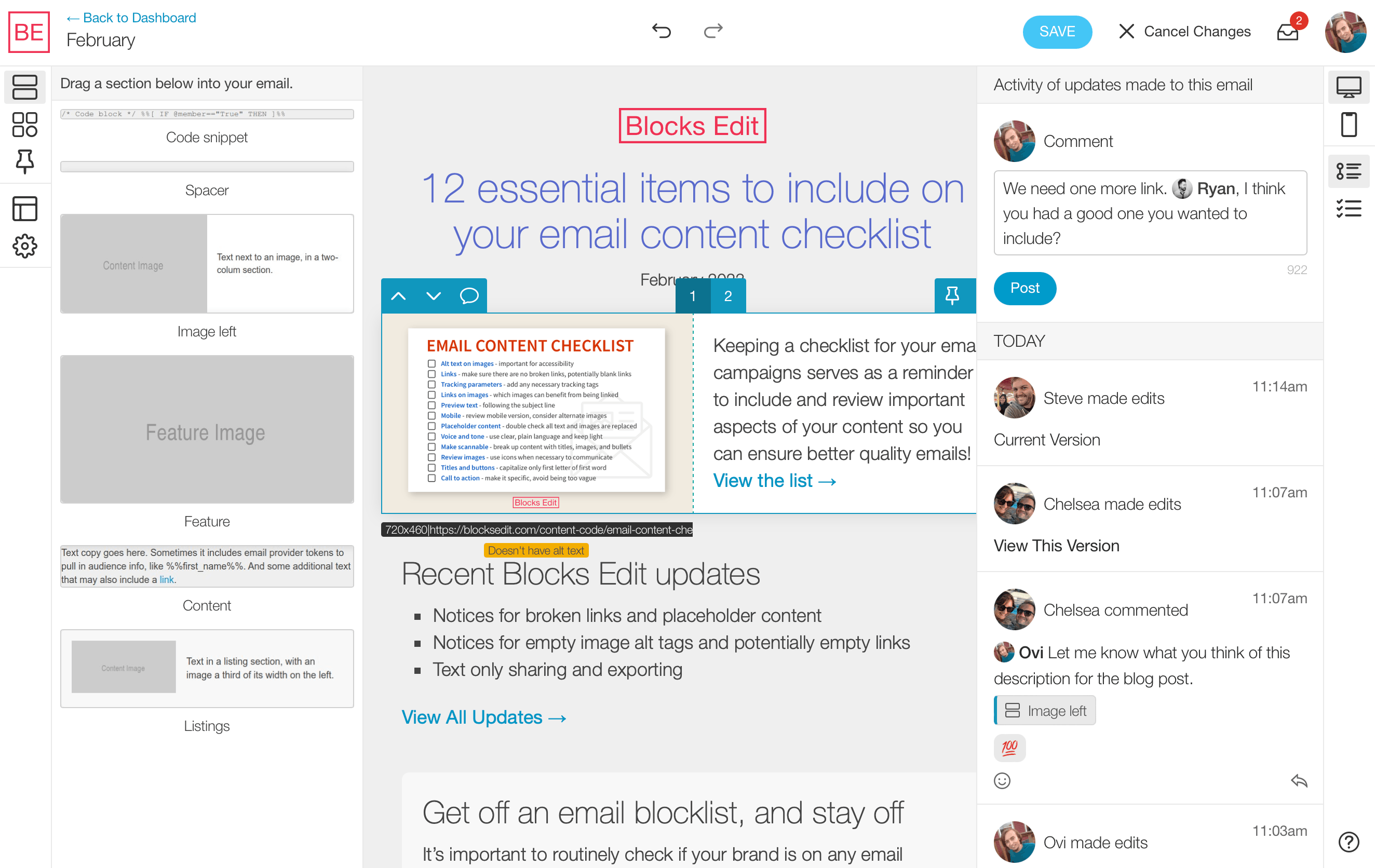
And while your team is using the editor to build and edit, a notice is shown when mousing over an image if it doesn't have alt text set. You can also keep a checklist of reminders for your team.
Don’t overlook accessibility!