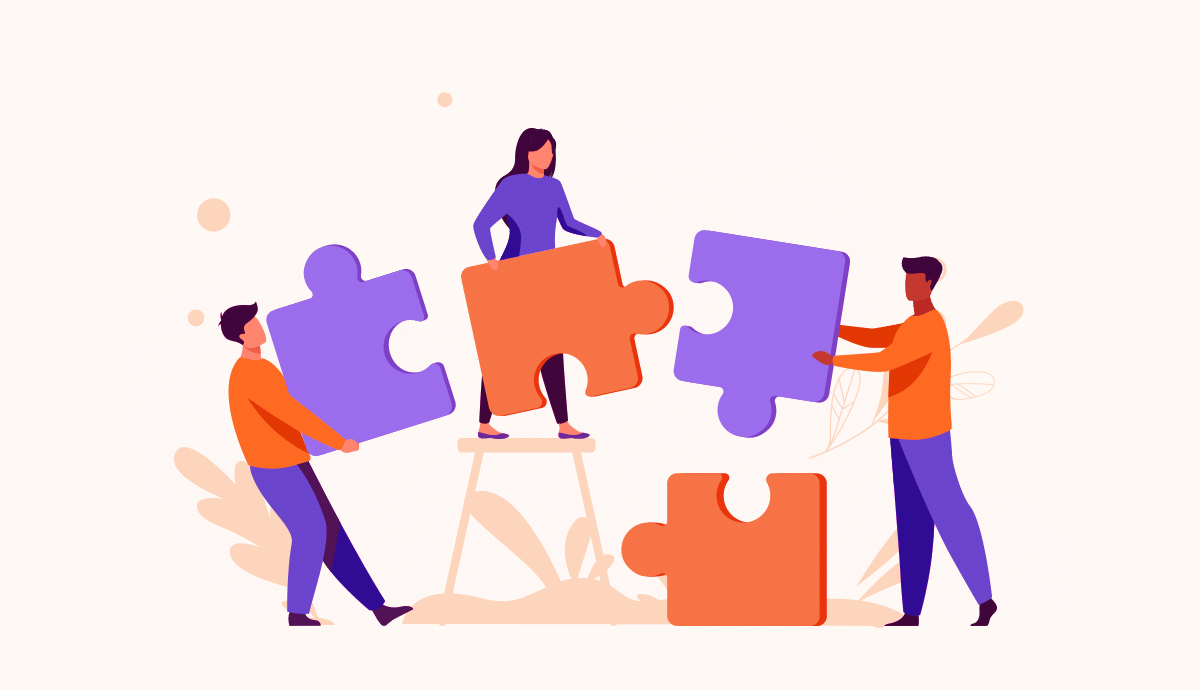Similar to how Blocks Edit utilizes modular template design, our integrations are also modular, made to fit within your workflow. You pick what you need at a particular point in your process.
And because we take a platform agnostic first approach, integrations follow standard protocols for total flexibility and to ensure you have complete control of how you manage your assets.
Images and hosting
For your email’s images, in Blocks Edit, you connect to your hosting provider to upload the images you use via sFTP. Your host could be the same host as your organization’s website. You could also connect to a CDN like AWS, or Google Cloud Storage.
While working on your email in the Blocks Edit editor, you can upload any images you need from your computer, or from your connected image source. The editor will format your image automatically, according to rules set in the template. And you can crop your image as well.
When you’re ready to export your email to send out, one of the export steps includes exporting your uploaded images. This is where you can select your host, and even browse and choose what folder you want to upload to. Your images get transferred, and their URL’s get updated in your HTML so your email is ready to send.
Exporting to your email provider
After exporting your images to your host, the next step is to export your email’s HTML. It will be made available for download in its final form so you can then just import it into your email provider. You can also export to your host which works great for having an online version of your email to link to.
Additionally, we have some common email providers you can choose from to connect to directly. This allows you to transfer your HTML to the email provider directly instead of downloading your HTML and importing it manually.
Single sign-on
If your organization uses single sign-on, you can get your account setup to utilize its benefits by connecting to Blocks Edit. We have options for the SAML standard that works with any SSO provider, or direct connections to Okta and OneLogin.
Once connected, anyone in your organization can use your SSO to come into your Blocks Edit setup to view and edit emails. Accounts are provisioned automatically as they are created via your SSO provider and Blocks Edit is shown as part of your other dashboard tools.
Sign up for free to use Blocks Edit and add integrations as you need them.