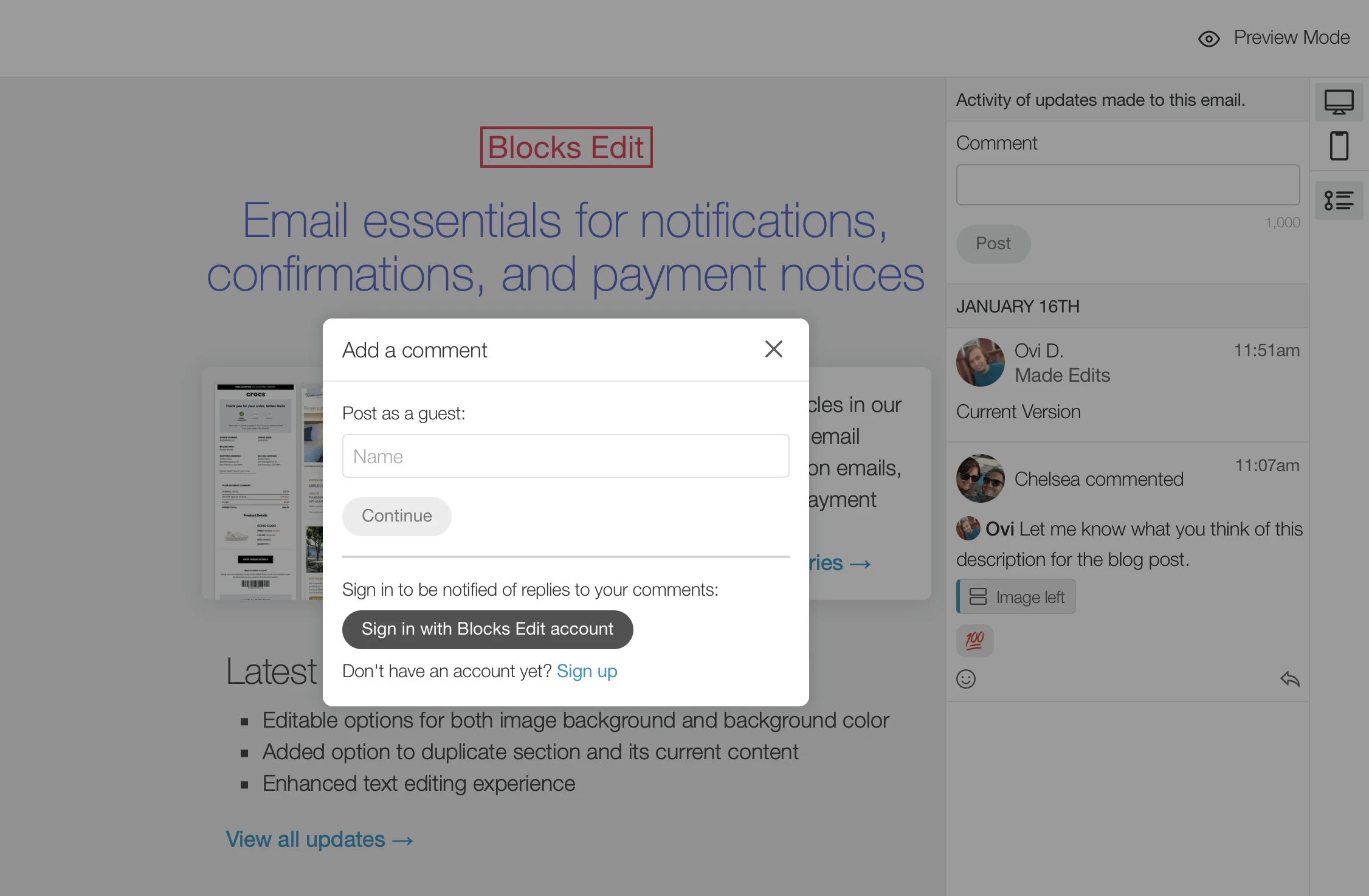We’ve revamped our email review mode to make it more useful. Like before, you can share a direct link to the preview for an email you’re working on. Now, anyone that you send the link to can add a comment with their thoughts as a guest, without having to have an account to post their comment.
Comments sidebar
Commenting takes place as part of a timeline view which can be accessed from the right sidebar activity icon. Here you can view a history of updates made to the email and by whom, as well as their comments. This sidebar was previously only available when team members were logged into their Blocks Edit account.
Posting a comment
At the top of the sidebar is the option to submit a new comment. The comment then appears as part of the timeline view below where your coworkers can respond to it. When clicking on the field, a modal comes up for them to enter their name. That’s all that’s needed and they can then share their thoughts on your email.
You can use preview links with commenting now as part of your Blocks Edit team plan. Not signed up for Blocks Edit yet? Sign up to start using it free.