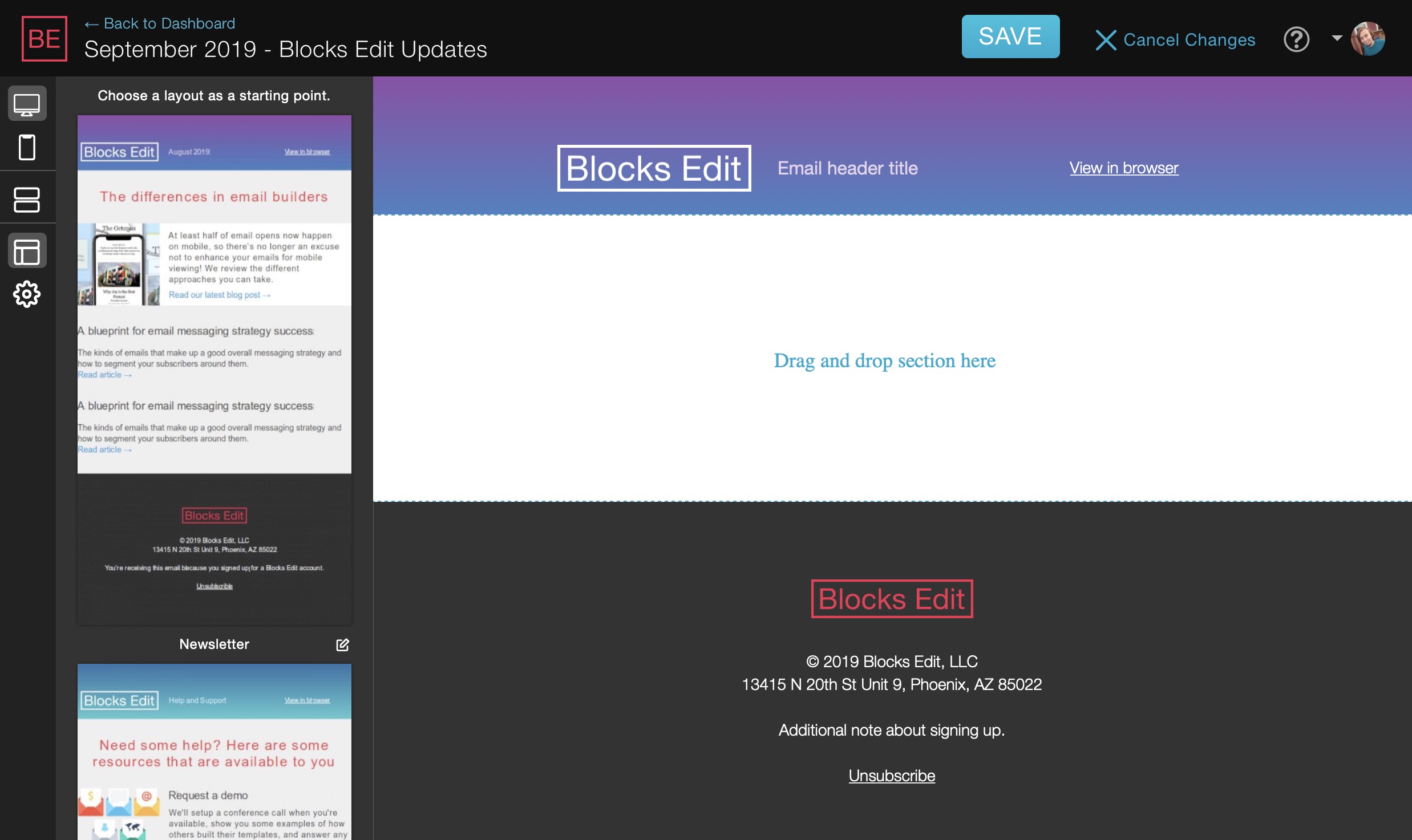The editor sidebar has gotten a redesign. It’s cleaner, does more, and adds new functionality. From a design perspective, there is now a toolbar. It incorporates the current desktop and mobile views along with sections and components. And it incorporates layouts, and new email-specific settings.
Layouts
With layouts, you can save sets of sections and components to reuse as starting points when creating new emails. Layouts functionality has actually been around for a while, but because of the way it worked before, it was hard to find and somewhat confusing to use. We’ve fixed that with this redesign by giving it its own spot in the sidebar toolbar and bringing it up when you need it in your workflow. You can save a layout while editing current emails, or in the template’s preview mode. Complete details on all the layouts features are available in the help docs.
Email Settings
Email-specific settings have two options: a Subject field, and Preview text. The Subject field is used as the page title meta property for the email’s HTML when exported. If using the Salesforce Marketing Cloud integration, the Subject is also transferred as part of the export to SFMC, so it appears in the email send properties. Preview text is the text that is commonly shown in email clients under the Subject line. Because it is normally hidden in a template, enabling it for emails requires using the new Blocks Edit tag for it.
Additional highlights
- PDF exporting - there is now another portable option for your exported emails: PDF, which you can pass on as a doc attachment, or use it for printing your email.
- Email portions - if you want to only import a module of a master email template to make edits to. It’s also a good way to provide an editable email signature for your team.
- Hidden content - if your HTML contains additional vendor code, you can hide it so your team doesn’t get lost in areas they don’t need to see as they’re making content updates. More details →
A lot of updates are based on nuanced tweaks to functionality from feedback we get.
If you’re interested in seeing all the updates and fixes that are made, we now have updates page that you can refer to.