Support
Still have questions? Message us.

From your Blocks Edit dashboard, click New Theme at the top to upload your HTML and get started. You will be taken to the theme editor where you can preview your theme's editable options and make further changes to it.
Note: you'll need to either have an account Owner role, or given an Admin role for the organization in order to upload and update a theme.
The visual theme editor allows adding editable options using an interface, by selecting areas of your design and enabling editable properties that get added as tags within your code. When you first import your HTML, if you don't have any editable tags in your code, the visual editor will automatically add tags to text and images. You can change (or disable) them as needed.
You can access the theme editor from your dashboard by clicking on the edit icon () next to the theme title.
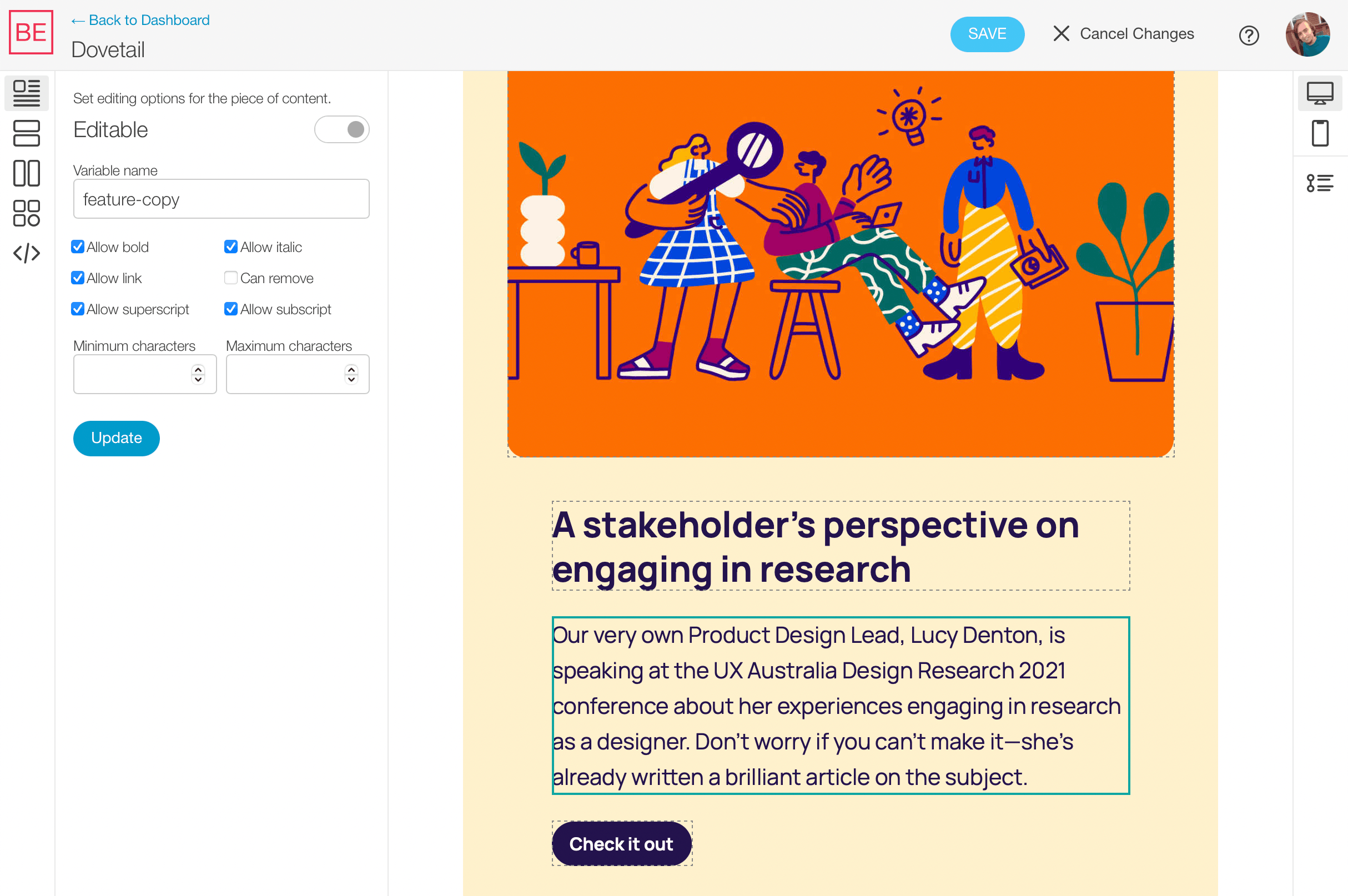
Once in the theme editor, click the Edit button at the top to go into edit mode. You can start selecting text areas that you want to make editable within your theme. Editable options will appear in the sidebar on the left. Click Update to enable the options. And Save to go back into the theme preview mode to see the results.
On the left sidebar, you can select the type of editable options you want to enable by clicking on their icons:
For sections, components, and regions, use the blue bar of HTML elements at the bottom to help determine which HTML element would work best for each.
The theme editor also has a code editor built-in for making tweaks. You may see additional attributes you don't recognize while using it. Do not remove them when making changes in the code editor. These only appear while editing and do not get saved with your theme code.
You can always export your theme code after adding template tags via the visual editor. And vice versa, you can import your theme with tags and edit in the visual editor. The same tags that you use in your code are added by the visual editor.
Still have questions? Message us.