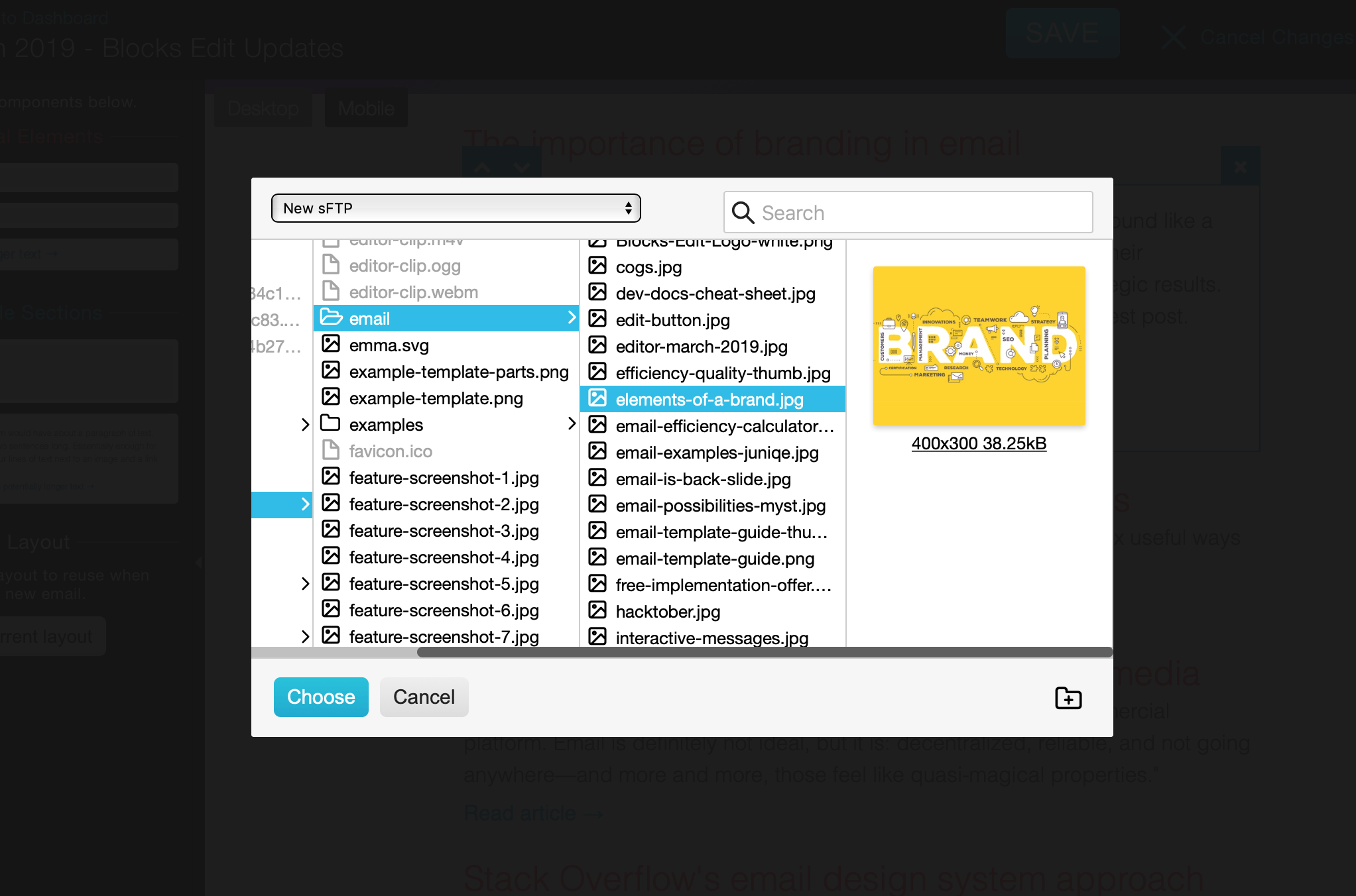We've been working on a way to connect to your external tools in Blocks Edit that we're calling integrations. Initially, you'll be able to access your images and template files, and we will be rolling out vendors you can connect to in the coming weeks.
Today, we're starting with an essential connection: FTP and sFTP. An external server is the standard way to host images for emails. Often times, it's a directory on your web server. Now in Blocks Edit, you can securely add your server credentials and you'll have access to your images directly in the Blocks Edit interface.
So when you're editing your email, you can add images in just by browsing for them on your remote server. And when you're ready to export your email, your modified images, including any that you upload from your computer, will be uploaded to your server and image URLs within your code will be automatically updated so your email is ready for send-off. Here's a full run-through of how it works and what else you can do.
FTP/sFTP connections are available for you today from your dashboard. Just click the Integrations icon at the top. If you haven't signed up for Blocks Edit yet, sign up to try out the new functionality for free.