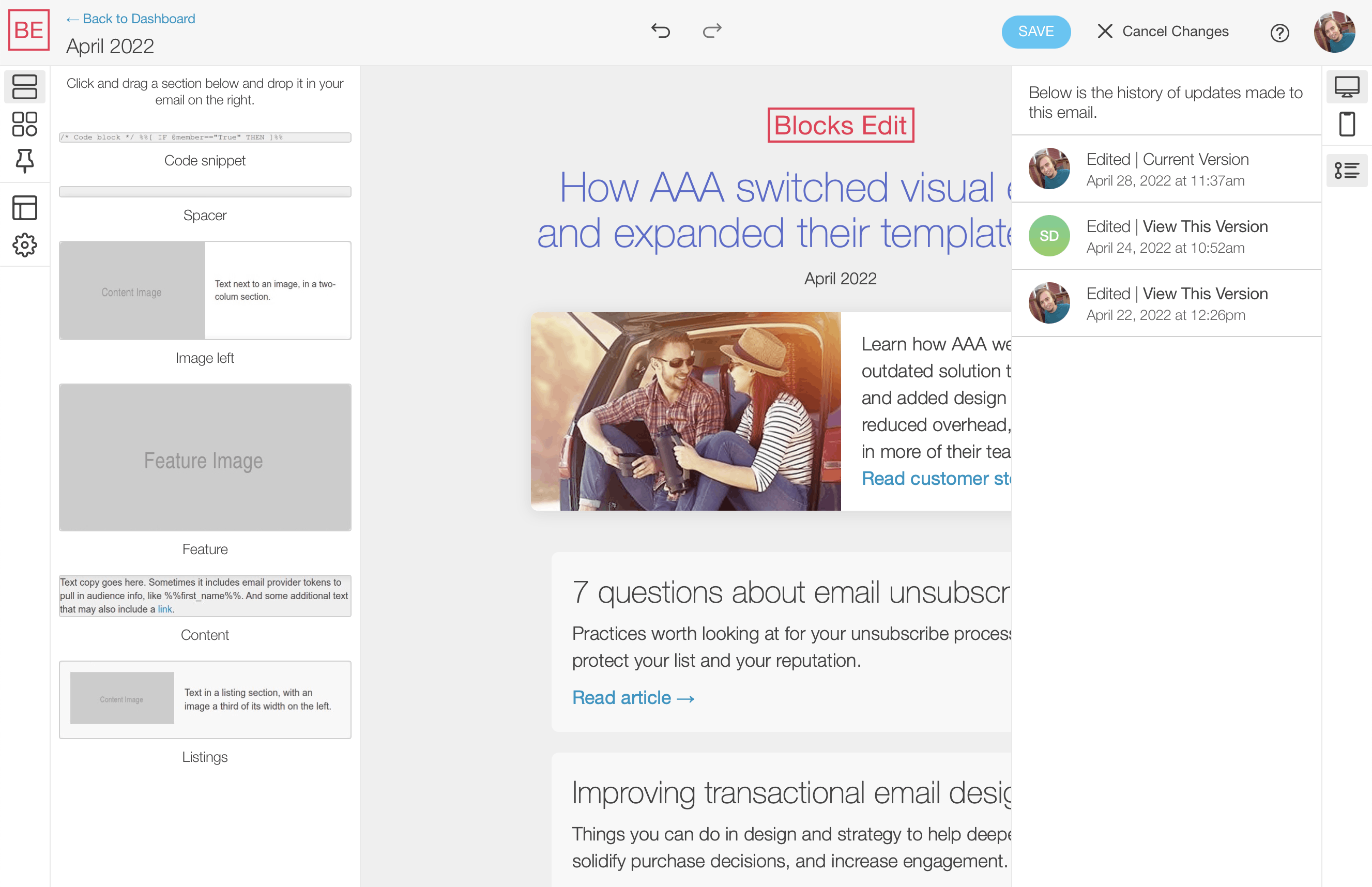Blocks Edit allows you to go back on any immediate changes you made while editing, and review a history of revisions made by you or your team.
Undo and redo options
As you’re editing in Blocks Edit, if you find that you made a mistake, you can use the back arrow at the top of the editor to undo the edit you made. Undo states go back all the way to when you hit the Edit button.
Things that can be undone include: Text that you added or edited, accidentally deleting a section or component, adding in or changing the placement of sections or components, changing out an image.
Saved states panel
When you save your changes, a new state is created for your email with your edits. You will then be able to view all previous versions that were saved in a panel on the right of the editor by clicking the activity icon. Your current version is highlighted, with the option to “View this version” for previous ones.
If you’re working with a team, you will be able to see the team member that made the save of that particular version as well as when they did it. You can even go in and edit a previous version. Saving that edited version will create a new save state.
There is also revision history for your template, with every updated version you upload getting stored.
For all the functionality details, check out the help docs. And if you have any questions, feel free to message us.