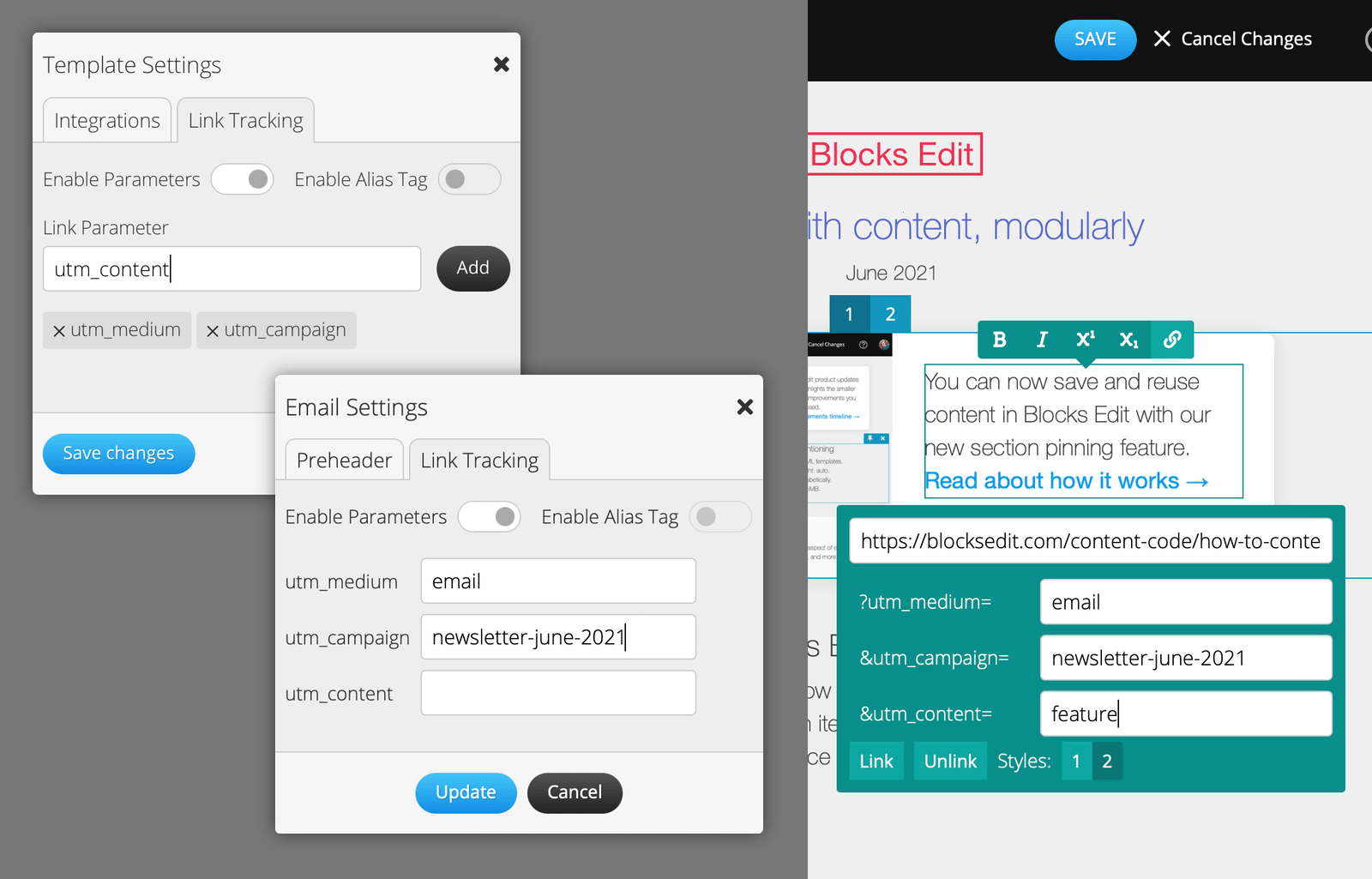Tracking links that are clicked in an email can be the most important of email metrics to measure. The standard way to do this is by appending parameters to each URL in your email. In Blocks Edit, we’ve made this process easier than having to do it manually with each email.
On a template level
From the dashboard, in template settings, you will see a Link Tracking tab. There you can enable the use of parameters and add custom parameters to apply as the default that each email build starts out with.
On an email level
For an email, link tracking options are under the email settings, also within its own tab. They will only be available if parameters are enabled and set on template settings. Here, you will be able to set default values for the parameters that get set for each URL within the email.
On a link level
When adding a link for an email, there are fields to set values for the parameters defined. The fields will use the values you set in your email settings and allow you to change them.
If you’re familiar with building links with parameters, you can see how doing it this way not only makes adding parameters faster, but also more accurate as you avoid the potential for human error in the process!
If you have any questions on these or any other Blocks Edit features, feel free to send us a message. And take a look through our help docs.