

Skeleton HTML template for accessible, responsive emails to design and build from
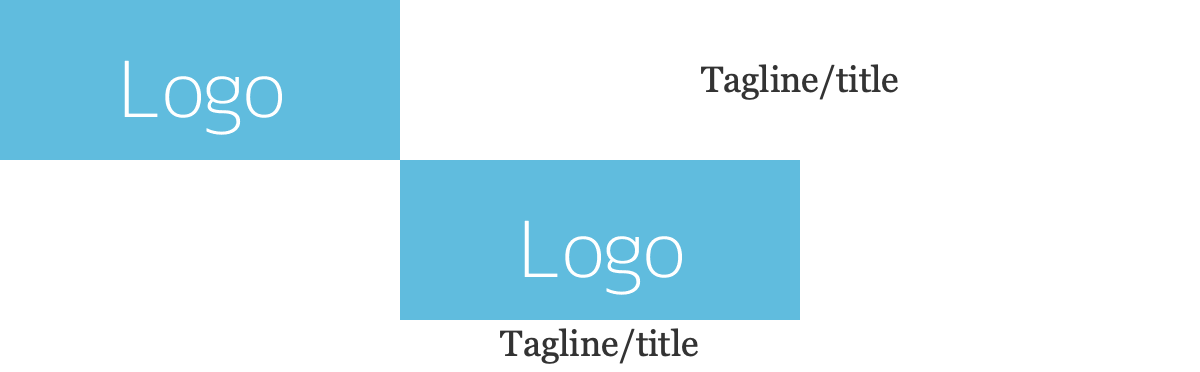
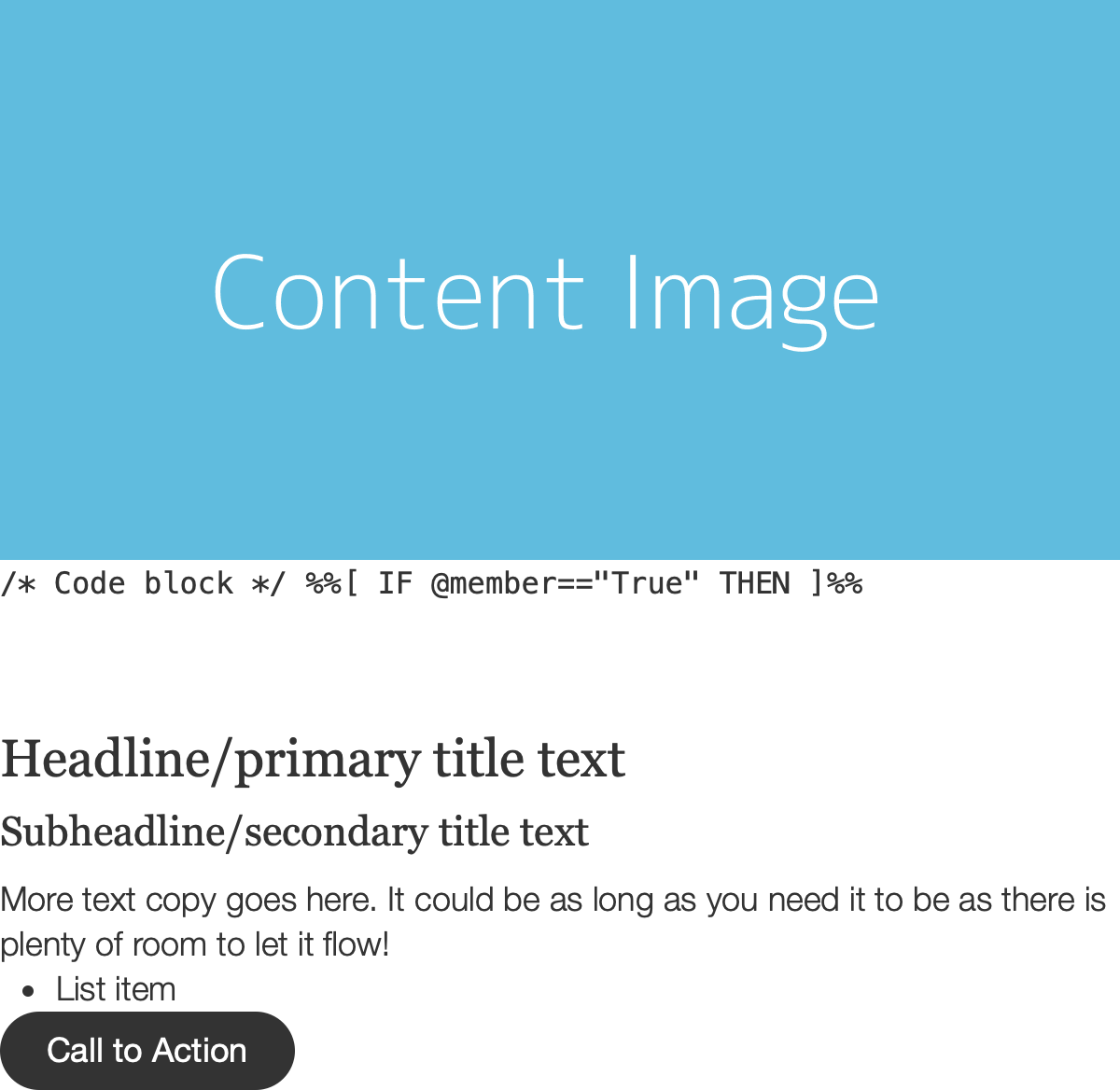
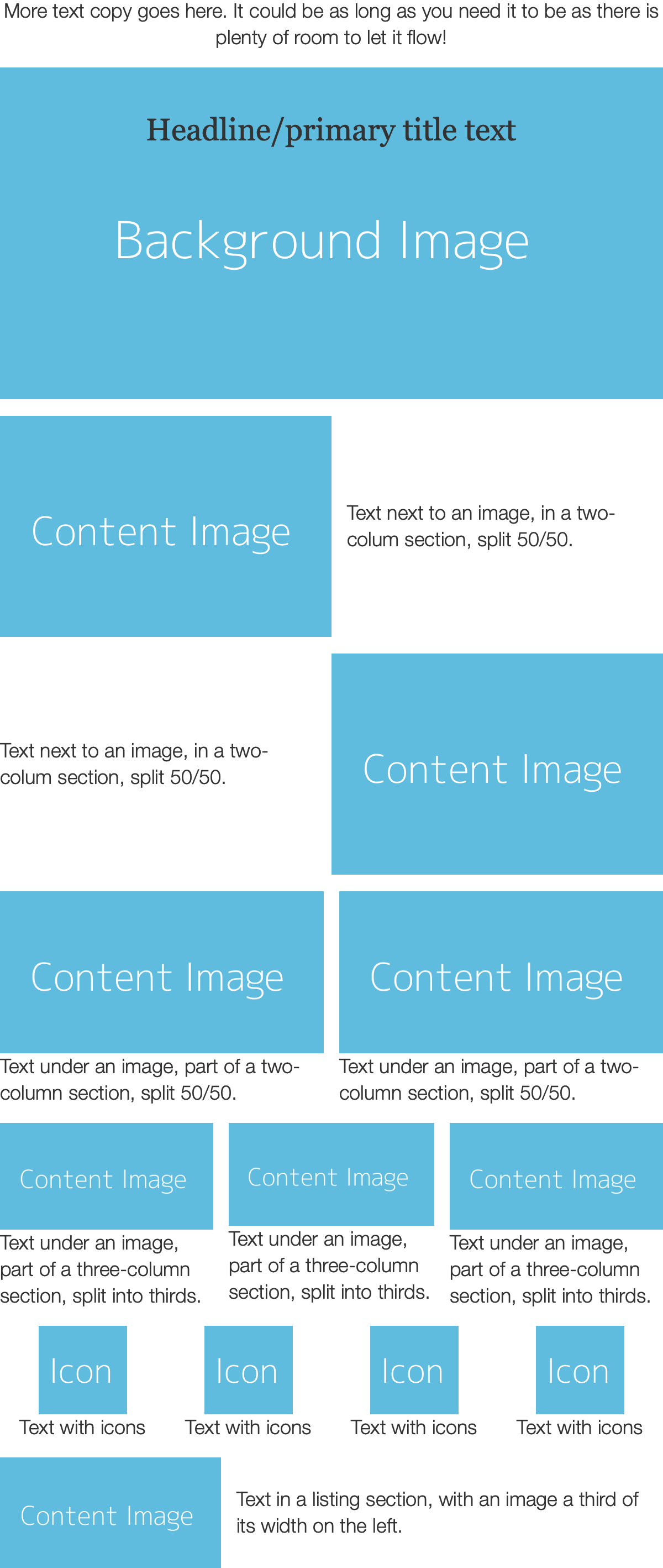

A modularly designed boilerplate template that acts as a starting point for your own email templates, with focus on semantics and accessibility, and clean code that works across email clients. With basic email components, minimally styled for you to build on top of.
Optimized for accessibility
Div's for structure, ghost tables only used when needed to support Outlook, and semantic elements like heading and paragraph tags used throughout.
Modular design
Stackable sections and standalone components following modular design practices.
Responsive adjustments
Simple CSS media query definitions to adjust layout for mobile across all modules.
Available in modern and legacy versions
Modern does not use tables or inline styling. Legacy includes backwards compatibility for Outlook for Windows Word rendering engine and uses ghost tables and inline styles.
<!DOCTYPE html>
HTML5 Doctype is enough to trigger standards mode on supported clients.
<html lang="en" dir="ltr">
Set language for email clients, browsers, and screen readers. If you need to set language direction, add dir="ltr" for left-to-right, or dir="rtl" for right-to-left reading.
Add the XML namespace for Outlook image DPI setting:
<html lang="en" dir="ltr" xmlns:v="urn:schemas-microsoft-com:vml" xmlns:o="urn:schemas-microsoft-com:office:office">
<meta charset="utf-8">
<meta name="viewport" content="width=device-width, initial-scale=1, user-scalable=yes">
<meta name="color-scheme" content="light dark">
<title>Starter Email Boilerplate</title>
Set the character encoding standard.
viewport element controls the email's dimensions and scaling. This is particularly important for mobile devices, to make sure content is not zoomed in or out.
color-scheme tells email clients preferred dark mode settings, for the ones that follow it. light dark means you support both. light only means you only support light styling. More on dark mode support →
<!--[if mso]>
<noscript>
<xml>
<o:OfficeDocumentSettings>
<o:PixelsPerInch>96</o:PixelsPerInch>
</o:OfficeDocumentSettings>
</xml>
</noscript>
<![endif]-->
Helps with rendering images on higher DPI screens, specificially background images, in Outlook on Windows. More on Outlook DPI scaling →
/* Dark mode settings */
:root {
color-scheme: light dark;
}
/* Reset */
html, body {
margin: 0 auto !important;
padding: 0 !important;
height: 100% !important;
width: 100% !important;
}
.main {
box-sizing: border-box;
}
Dark mode setting works the same as the meta definition but is currently only supported by Apple Mail.
Content styling that replaces legacy inline code:
/* Content */
body {
background: #ffffff;
font-family: Helvetica Neue, Helvetica, Arial, sans-serif;
font-size: 18px;
line-height: 24px;
color: #333333;
font-weight: 300;
}
img {
display: block;
margin: 0 auto;
}
img.fill {
width: 100%;
height: auto;
}
.preview {
display: none;
}
.wrapper {
background: #ffffff;
}
.main {
max-width: 600px;
margin: 0 auto;
}
.content {
margin: 0;
text-align: left;
}
.row {
display: table;
width: 100%;
}
.row-alt {
background-color: #eeeeee;
}
.col {
display: table-cell;
vertical-align: top;
}
.row-alt .col {
padding: 14px;
}
.col-3 {
width: 25%;
}
.col-4 {
width: 33.3%;
}
.col-6 {
width: 50%;
}
.col-8 {
width: 66.6%;
}
h1, h2, h3 {
margin: 0;
font-family: Georgia, Times New Roman, serif;
color: #333333;
font-weight: normal;
}
h1 {
font-size: 18px;
line-height: 24px;
}
h2 {
margin-bottom: 10px;
font-size: 28px;
line-height: 32px;
}
h3 {
margin-bottom: 10px;
font-size: 22px;
line-height: 28px;
}
p {
margin: 0;
margin-bottom: 10px;
}
p:last-child {
margin-bottom: 0;
}
a {
text-decoration: underline;
color: #1467ac;
}
ul {
margin: 0;
padding-left: 30px;
}
.btn {
margin: 0;
display: inline-block;
border-radius: 50px;
padding: 12px 25px;
background: #333333;
color: #ffffff !important;
font-weight: 400;
line-height: 1;
text-decoration: none;
text-align: center;
}
.spacer-sm, .spacer-md {
display: inline-block;
margin: 0;
margin-bottom: 14px;
width: 100%;
line-height: 0;
}
.spacer-md {
margin-bottom: 28px;
}
.bg-image {
background-repeat: no-repeat;
background-size: cover;
background-position: top center;
width: 100%;
min-height: 300px;
text-align: center;
}
.bg-image h2 {
padding-top: 40px;
}
.footer {
margin: 30px 20px;
}
.footer p {
font-size: 14px;
line-height: 18px;
text-align: center;
}
<div style="display: none;"> </div>
Text snippet shown under the subject line in the listing of emails in email clients.
For anyone that may still be on a legacy version of Outlook.
<!--[if mso]>
<p style="text-align: center;">Email may not look quite right in your version of Outlook. <a href="#" style="text-decoration: underline; color: #1467ac;">View it in your browser.</a></p>
<![endif]-->
<div role="article" lang="en" dir="ltr" class="wrapper" style="background: #ffffff; font-size: 16px;"> </div>
role property for accessibility, defining the content as an article. Set lang property in case it gets removed by email clients along with the HTML tag. Set language direction also, if needed.
For styling, set a background color for email clients that may remove it from the body tag. And a font size to override email client default size. For readability, at least 16px is recommended.
<!-- Two-column section with image on the left -->
<div style="display: table; width: 100%;">
<div class="column" style="display: table-cell; width: 50%; padding-right: 0;">
<img height="auto" src="https://dummyimage.com/600x400/60bcde/ffffff&text=Content+Image" width="300" alt="" class="fill" style="display: block; width: 300px; height: auto;">
</div>
<div class="column" style="display: table-cell; width: 50%; padding-left: 14px; vertical-align: middle;">
<p style="margin: 0; font-family: Helvetica Neue, Helvetica, Arial, sans-serif; font-size: 18px; line-height: 24px; color: #333333; font-weight: 300;">Text next to an image, in a two-colum section, split 50/50.</p>
</div>
</div>
<!-- Two-column section with image on the left -->
<!--[if true]>
<table border="0" cellpadding="0" cellspacing="0" role="presentation" width="100%" style="all: unset; opacity: 0;">
<tr>
<![endif]-->
<div style="display: table; width: 100%;">
<!--[if true]><td width="50%" style="padding-right: 0;"><![endif]-->
<!--[if !true]><!-->
<div class="column" style="display: table-cell; width: 50%; padding-right: 0;">
<!--<![endif]-->
<img height="auto" src="https://dummyimage.com/600x400/60bcde/ffffff&text=Content+Image" width="300" alt="" class="fill" style="display: block; width: 300px; height: auto;">
<!--[if !true]><!-->
</div>
<!--<![endif]-->
<!--[if true]>
</td>
<td width="50%" style="padding-left: 14px;">
<![endif]-->
<!--[if !true]><!-->
<div class="column" style="display: table-cell; width: 50%; padding-left: 14px; vertical-align: middle;">
<!--<![endif]-->
<p style="margin: 0; font-family: Helvetica Neue, Helvetica, Arial, sans-serif; font-size: 18px; line-height: 24px; color: #333333; font-weight: 300;">Text next to an image, in a two-colum section, split 50/50.</p>
<!--[if !true]><!-->
</div>
<!--<![endif]-->
<!--[if true]></td><![endif]-->
</div>
<!--[if true]>
</tr>
</table>
<![endif]-->
Uses both divs and ghost tables for columns.
An example feature section with a background image:
<div style="background-image: url(https://dummyimage.com/1200x600/60bcde/ffffff&text=Background+Image); background-repeat: no-repeat; background-size: cover; background-position: top center; width: 100%; min-height: 300px;">
<p style="display: inline-block; margin: 0; margin-bottom: 40px; width: 100%; line-height: 0;"> </p>
<h2 style="margin: 0; font-family: Georgia, Times New Roman, serif; font-size: 28px; line-height: 32px; color: #333333; font-weight: normal;">Headline/primary title text</h2>
<p style="display: inline-block; margin: 0; margin-bottom: 40px; width: 100%; line-height: 0;"> </p>
</div>
<div style="background-image: url(https://dummyimage.com/1200x600/60bcde/ffffff&text=Background+Image); background-repeat: no-repeat; background-size: cover; background-position: top center; width: 100%; min-height: 300px;">
<!--[if mso]><v:rect xmlns:v="urn:schemas-microsoft-com:vml" fill="true" stroke="false" style="width: 450pt;"><v:fill type="frame" src="https://dummyimage.com/1200x600/60bcde/ffffff&text=Background+Image" color="#ffffff" aspect="atleast" data-block="feature-bg-image-image" /><v:textbox inset="0,0,0,0" style="mso-fit-shape-to-text: true;" /><![endif]-->
<p style="display: inline-block; margin: 0; margin-bottom: 40px; width: 100%; line-height: 0;"> </p>
<h2 style="margin: 0; font-family: Georgia, Times New Roman, serif; font-size: 28px; line-height: 32px; color: #333333; font-weight: normal;">Headline/primary title text</h2>
<p style="display: inline-block; margin: 0; margin-bottom: 40px; width: 100%; line-height: 0;"> </p>
<!--[if mso]></v:textbox></v:rect><![endif]-->
</div>
Uses VML background image for Outlook. More on background properties in VML →
<img src="https://dummyimage.com/1200x600/60bcde/ffffff&text=Content+Image" width="600" height="auto" alt="" style="display: block; width: 100%; height: auto;">
Adjusts to column width.
<div style="display: inline-block; margin: 0; margin-bottom: 14px; width: 100%; line-height: 0;"> </div>
<div style="display: inline-block; margin: 0; margin-bottom: 28px; width: 100%; line-height: 0;"> </div>
Multiple standardized sizes to use throughout.
<h2 style="margin: 0; margin-bottom: 10px; font-family: Georgia, Times New Roman, serif; font-size: 28px; line-height: 32px; color: #333333; font-weight: normal;">Headline/primary title text</h2>
<h3 style="margin: 0; margin-bottom: 10px; font-family: Georgia, Times New Roman, serif; font-size: 22px; line-height: 28px; color: #333333; font-weight: normal;">Subheadline/secondary title text</h3>
Headlines and subheadlines, using semantic title tags.
<p style="margin: 0; font-family: Helvetica Neue, Helvetica, Arial, sans-serif;">More text copy goes here. It could be as long as you need it to be as there is plenty of room to let it flow!</p>
<ul style="margin: 0; padding-left: 30px;">
<li>List item</li>
</ul>
Paragraph and unordered lists.
<a href="https://blocksedit.com/#" style="text-decoration: underline; color: #1467ac;">link</a>
<a href="https://blocksedit.com/#" style="margin: 0; display: inline-block; border-radius: 50px; padding: 12px 25px; background: #333333; color: #ffffff; font-family: Helvetica, Arial, sans-serif; font-size: 18px; font-weight: 400; line-height: 1; text-decoration: none; text-align: center;">link</a>
<table border="0" cellpadding="0" cellspacing="0" role="presentation" class="btn" style="display: inline-block; margin: 0 auto; border-collapse: separate; border-radius: 50px; line-height: 100%;">
<tbody style="display: inline-block;">
<tr>
<td style="display: inline-block; border: none; border-radius: 50px; cursor: auto; mso-padding-alt: 12px 25px; background: #333333;"><a href="https://blocksedit.com/#" style="margin: 0; display: inline-block; border-radius: 50px; padding: 12px 25px; background: #333333; color: #ffffff; font-family: Helvetica, Arial, sans-serif; font-size: 18px; font-weight: 400; line-height: 1; text-decoration: none; mso-padding-alt: 0px; text-align: center;" target="_blank">Call to Action</a></td>
</tr>
</tbody>
</table>
Uses table code for compatibility. border-radius does not work in Outlook.
@media screen and (max-width: 480px) { }
480px breakpoint accounts for mobile devices with larger screens.
column class is used in the HTML to adjust multiple columns for mobile:
.column {
display: block !important;
width: 100% !important;
box-sizing: border-box;
padding: 0 14px 14px 14px !important;
}
.column:last-child {
padding-bottom: 0 !important;
}
.column.alt {
padding-top: 14px !important;
padding-bottom: 0 !important;
}
.column.alt:last-child {
padding-bottom: 14px !important;
}
.column img.fill {
width: 100% !important;
height: auto !important;
}
.icons .column {
width: 50% !important;
float: left;
}
.icons .column:nth-child(3) {
padding-bottom: 0 !important;
}
.icons .column.alt:nth-child(3) {
padding-bottom: 14px !important;
}
Padding adjustments are made as columns are stacked on top of each other. 4-column icon sections are stacked as 2 by 2 columns. Images are scaled to fit the space.
@media (prefers-color-scheme: dark) { }
body, .wrapper {
background-color: #222 !important;
}
h1, h2, h3, p, ul li, code {
color: #f1f1f1 !important;
}
.column.alt {
background-color: #1b1b1b !important;
}
.btn a {
background: #a6a6a6 !important;
color: #404040 !important;
}
Body changes to essentially black, but for improved accessibility it's better to go a shade lighter. The same goes for making text color off-white.
This template has been put together by the Blocks Edit team. Blocks Edit makes any HTML template editable in a visual editor. So you can setup your own design for your team to build and edit emails on their own. Learn how it works.