Support
Still have questions? Message us.

You can share an page or email with your coworkers to review. From the dashboard, click the share icon () next to the page or email you want to share. Or, from the visual editor, click Share in the upper right.
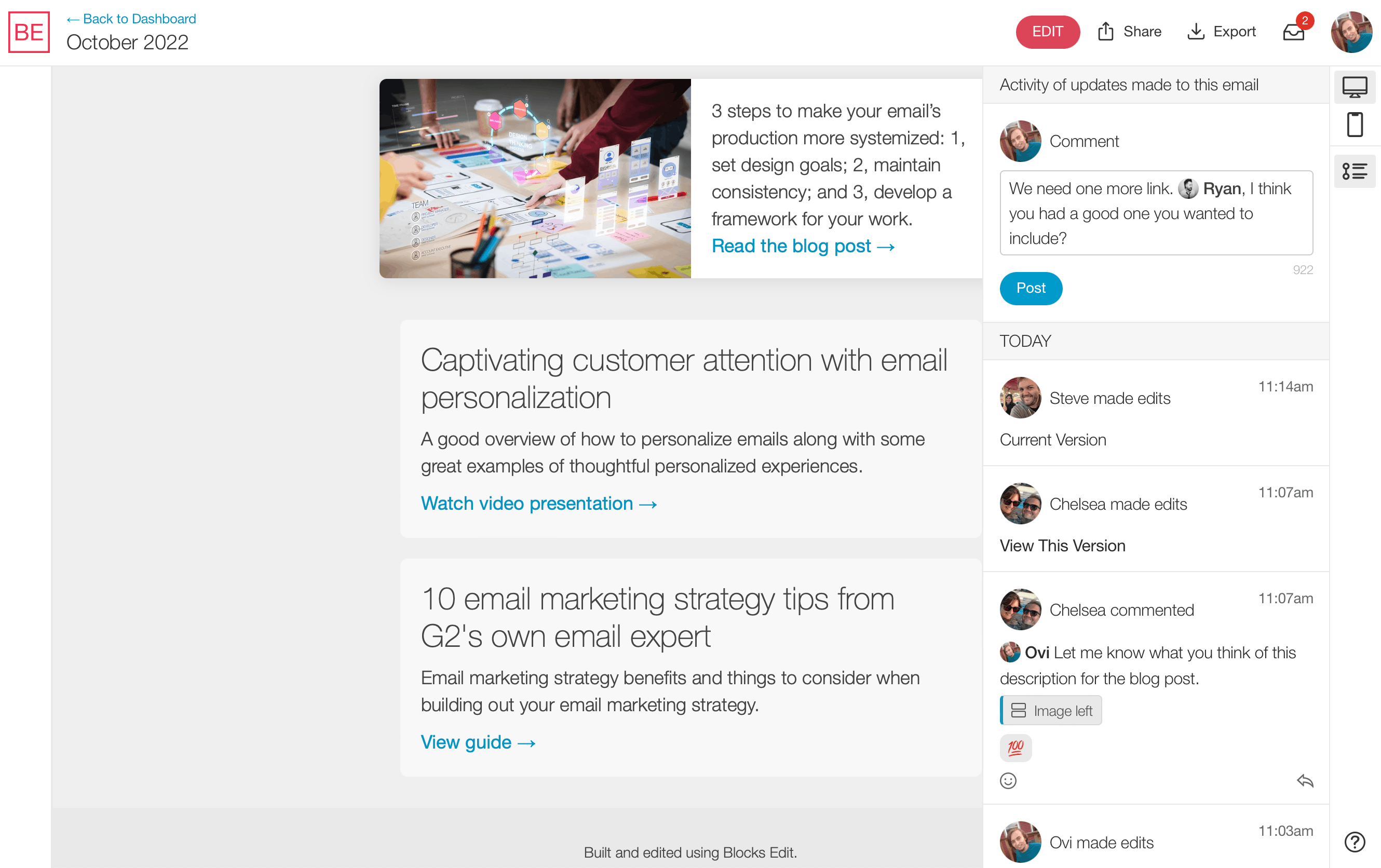
When your coworkers pull up your link, they will see a preview of your page or email as you last saved it. There will also be a sidebar on the right where they can post comments.
Commenting takes place as part of a timeline view which can be accessed from the right sidebar activity icon (). Here you can view a history of updates made to a page or email and by whom, as well as their comments.
At the top of the sidebar is the option to submit a new comment. The comment then appears as part of the timeline view below where your coworkers can respond to it. When clicking on the field, a modal comes up with the option to enter their name, or sign in to their Blocks Edit account.
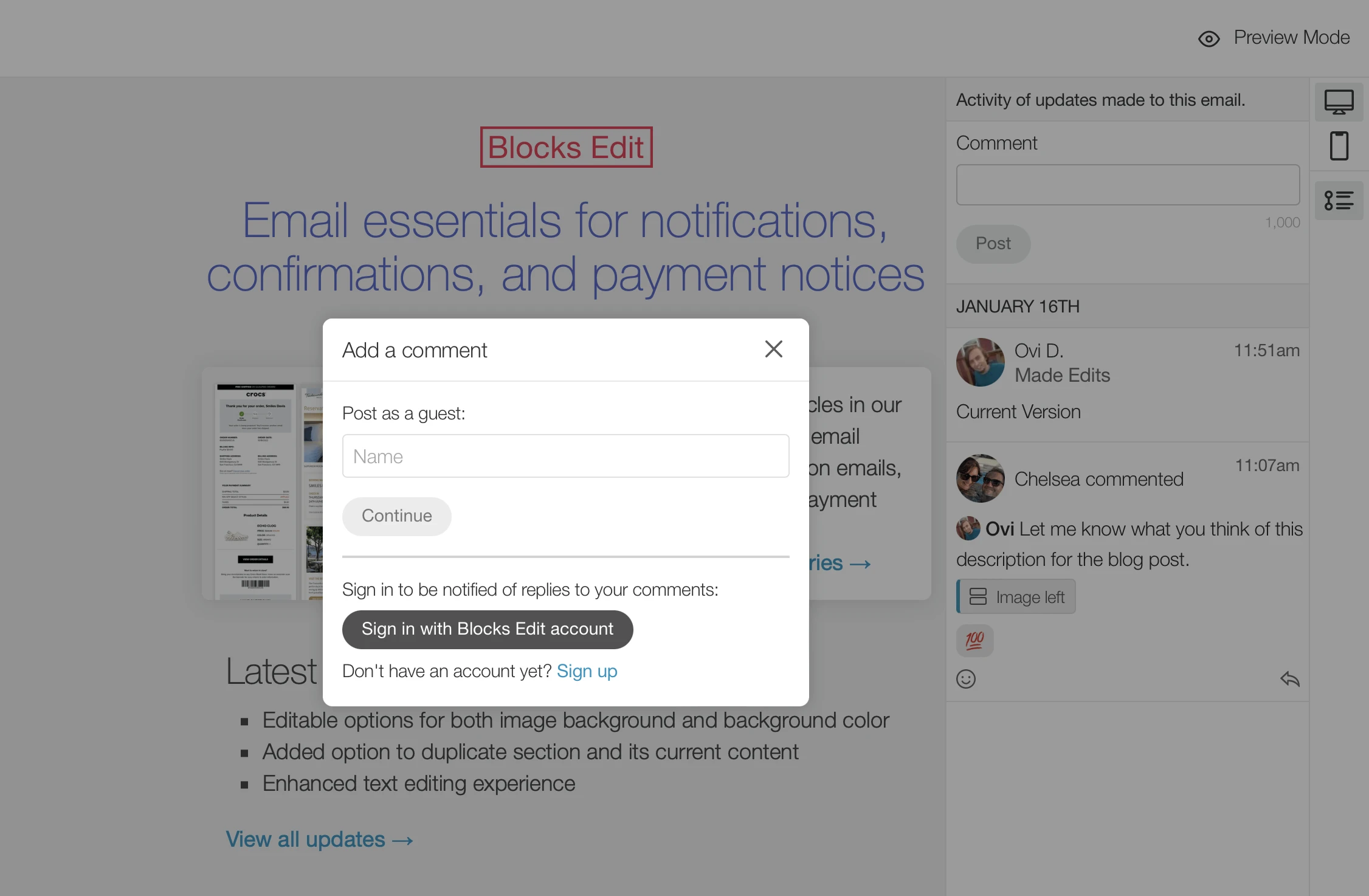
If they don't have an account, they can still post a comment by just entering their name. An account is required to be notified of any replies to their comment.
Still have questions? Message us.