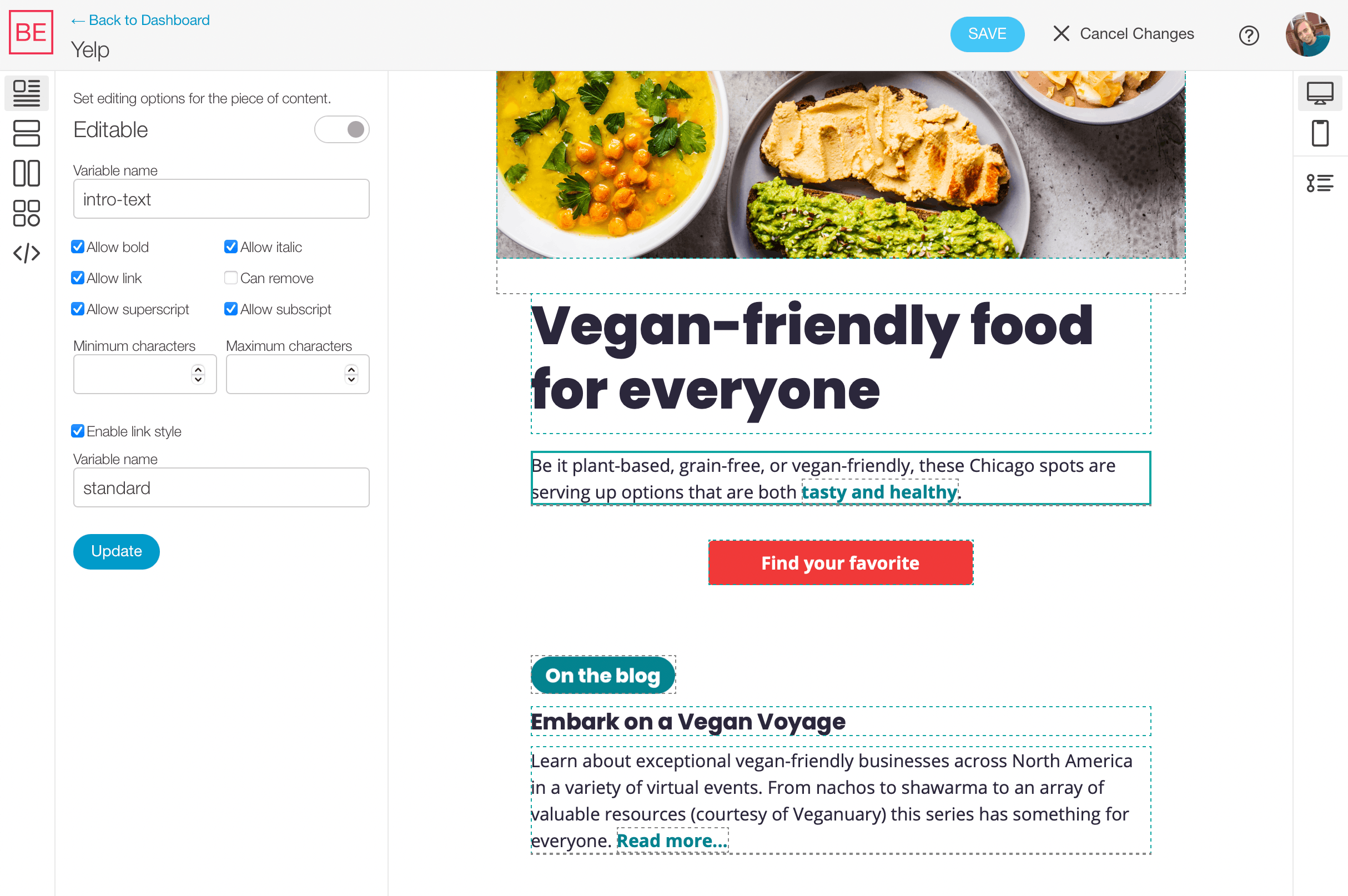Our simple tagging approach to making your email design's content editable just got even simpler! You can now visually enable content editing options without having to go into your code. Just import your HTML template and start selecting areas from your design.
Enable content areas
Once you import your HTML, click the Edit button at the top to go into the template editor. You will see that all content pieces in your design are highlighted with a grey dashed border.
Click on one of the grey boxes and a panel will be shown on the left sidebar with the option to set that content element as editable, along with other options depending on whether the element is text or an image.
You can also enable regions by clicking the vertical boxes icon on the left sidebar. Regions are areas that group content pieces together and can be set to be duplicated, or to be removable.
Create modules
For adding modular sections and components for building an email's layout, switch to either Sections or Components mode in the left sidebar by clicking their respective icons.
You will have to decide what parts of your template work as stackable containers for sections, and which work as self-contained components like titles and buttons.
Dev workflow
Clicking the Save button updates your code with the added editable options. And you'll see how they work by trying them out in template preview mode.
For adding more advanced editing features, there is also a code editing mode that allows making quick edits to your code directly within the editor and preview your changes.
If you need to make bigger design updates to the template and prefer to do it locally, editing options are added as unobtrusive tags to your HTML's code. And you can use Share & Export at the top to download the code with the added tags. After you've made your changes, upload your HTML back up using Import New Version and your options will remain intact.
Want to see how the new template editor works? Check out the demo!
To try it out for yourself, sign up for your free account and upload your HTML.