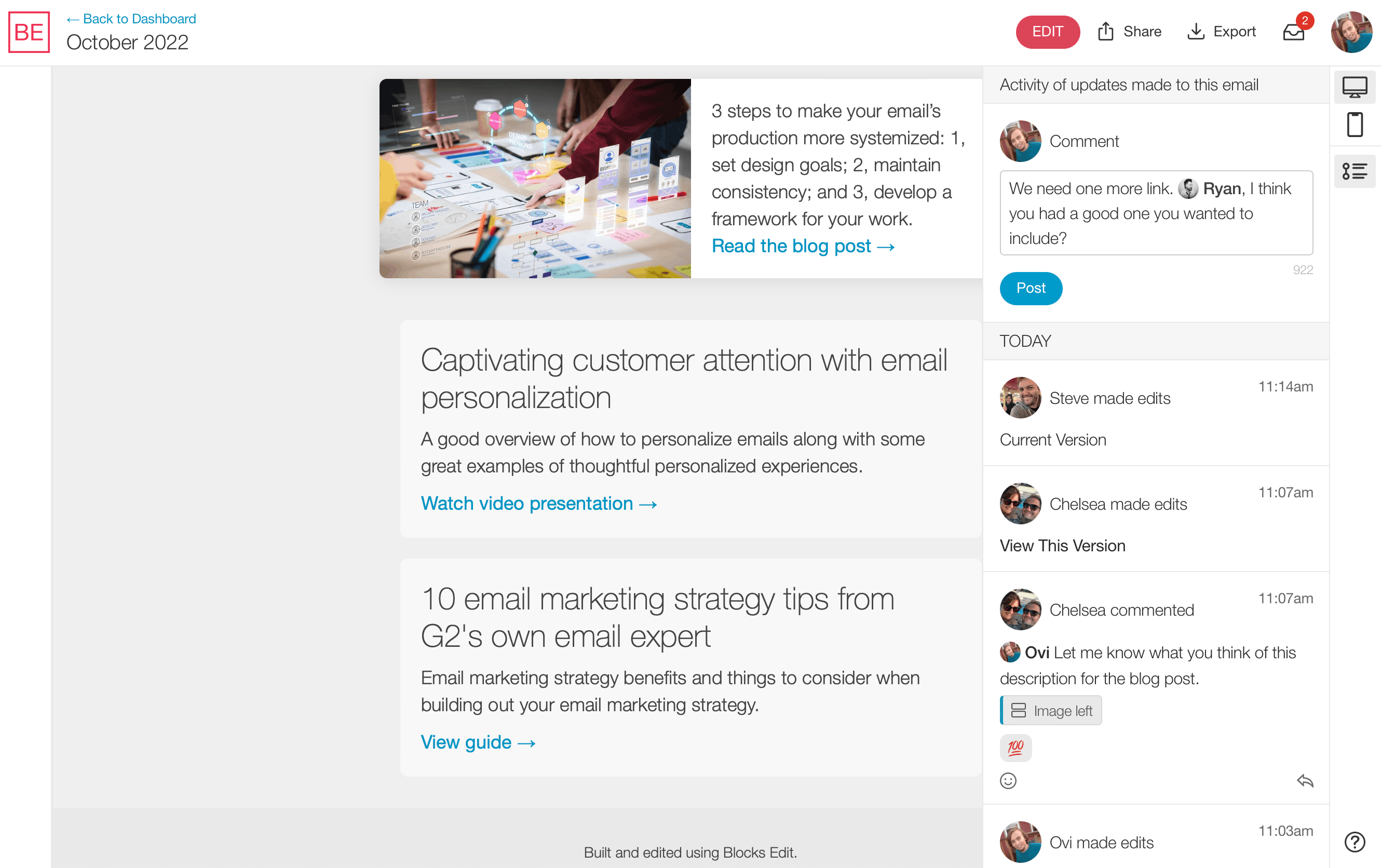If you spent any time looking at an email and decided to reach out to a team member about making changes, you could have gone through some hassle doing so. You can now post requests and thoughts as you’re reviewing an email in Blocks Edit. So all feedback is contained in a single area to refer to.
Comments sidebar
In the editor, the activity sidebar panel now includes the option to post a comment along with showing the revisions that have been made to an email. This gives a nice timeline view of changes made, with comments acting as notes along the way.
You can mention a team member in a comment using ‘@‘ followed by their name, or choose them from the dropdown that appears of everyone that is on the template.
When you reply to a comment, the original comment is included with your response. Or, there are emoji options that you can use on a comment that act as a response as well.
Section commenting
If you want to call out a specific area of the email, you can comment on a section of it by mousing over the section and clicking on the comment icon above it. This works whether you’re in preview mode, or editing an email.
When your comment is posted, it will include a section button that, when clicked on, will highlight the specific section you chose.
Notifications inbox
Along with comments, in the top bar, next to your avatar is now an inbox of notifications for when someone mentions you in a comment, or replies to a comment that you made.
You can click on the notification to go directly to the email for the comment. And the original comment is highlighted in the sidebar.
Notifications are shown in the dashboard as well as the editor, with an indicator of new/unread comments. You can choose how you want to be notified of incoming notifications.
Start using comments as you’re editing your emails today. It’s another addition to the number of ways Blocks Edit helps make your email building and reviewing more efficient.