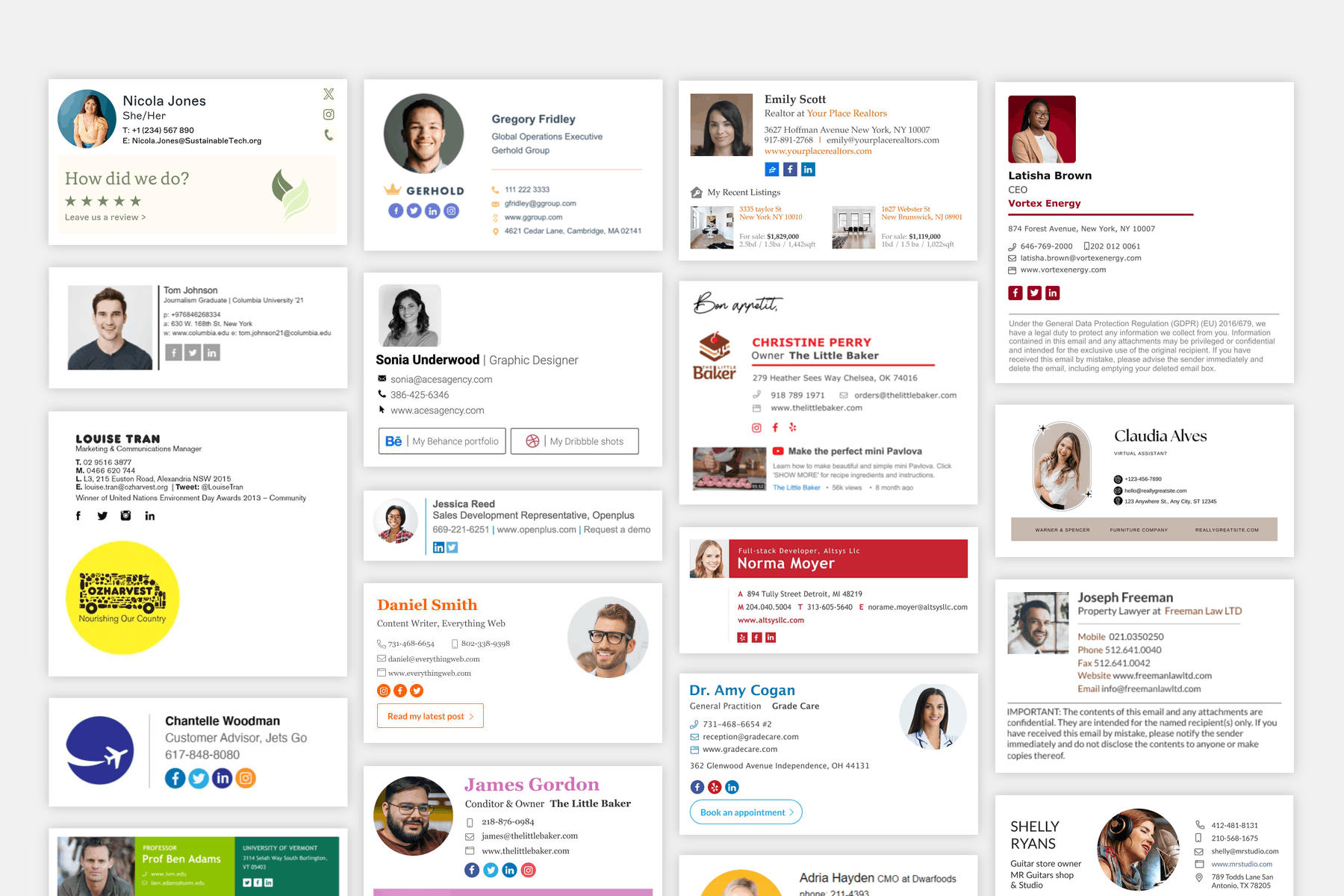An email signature is essentially what’s shown at the end of an email you send to someone. It could be as simple as your name, or be used as a kind of business card, with additional information that may be useful to your recipient.
You can also customize the design of your signature, which is typically done in HTML. It allows for custom formatting, styling, and even images. Doing it in HTML gives you the most control over the look and feel to better match your brand, and works across email clients.
What to include
Here are some ideas of what you can put in your email signature:
- Standard contact info like email address, phone number, website, and location/mailing address, if it seems relevant
- Social media icons for different platforms you’re on
- Company logo and other branding elements like a tagline, colors, and formatting
- A photo of yourself is also common as a way to make your email feel more personable
- A call-to-action like a link to schedule a meeting
- A link to something engaging like a recent blog post, a big feature release, or an upcoming event
Adding to your emails
There are a couple of ways to add your signature to your email:
Your email client should have an option to add in a custom email signature in its settings. In some email clients, like Gmail, you can just copy and paste your signature. To do this, open the HTML file of your email signature in your web browser, highlight the full contents of the signature, or use the Select All option and copy it. Then paste in your email client signature box.
In some email clients, you can also copy and paste your signature directly in your email. Open the HTML file of your email signature in your web browser, highlight the full contents of the signature, or use the Select All option. Then in the email you're composing, paste where you want the signature to go.
For a working example of an email signature that you can refer to, download our starter theme.
Setup your own email signature as a visually editable component for your team to edit with the Blocks Edit editor.