Support
Still have questions? Message us.

Log in to your Salesforce Marketing Cloud account, and click on your avatar in the upper right, and from the dropdown, click Setup.

In the window that comes up, give the package a name. For reference, it would be helpful to include Blocks Edit in the name. Optionally, you can also add a description. If available, check Create with enhanced functionality.
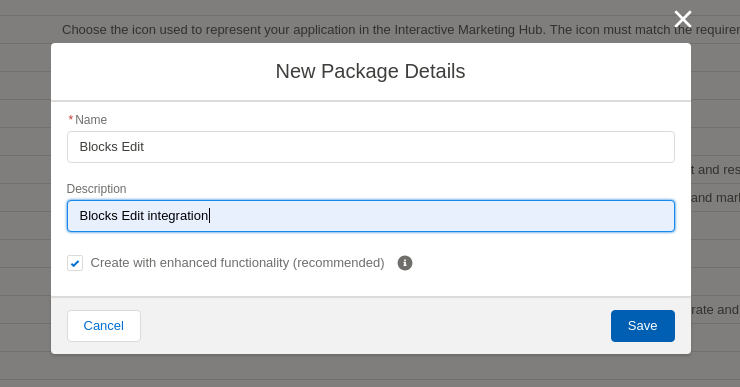
Next, you’ll add a component for the package to setup the API connection. Click the Add Component button on the new screen you’re taken to after saving.
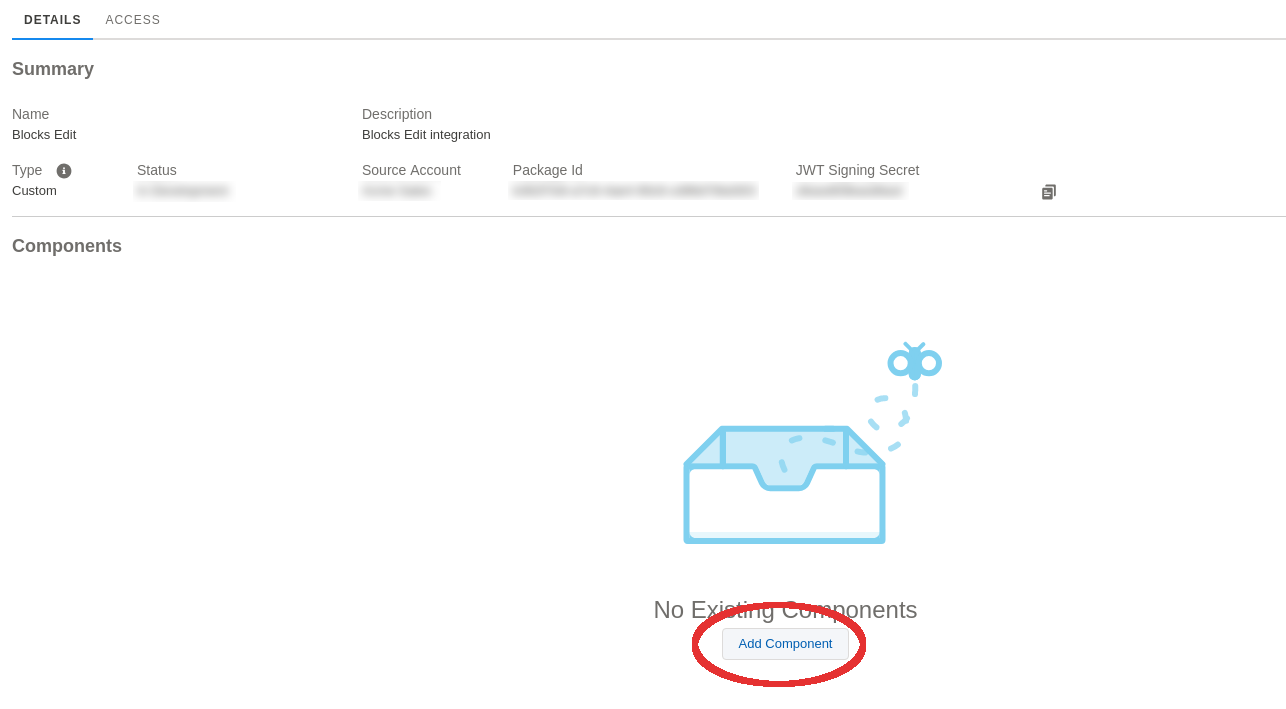
| Read, Write | |
| Documents and Images | Read, Write |
| Saved Content | Read, Write |
Once the component has been added, you’ll need some info from this screen to use in your Blocks Edit account. Specifically, the values for: Client Id, Client Secret, Authentication Base URI and Rest Base URI.
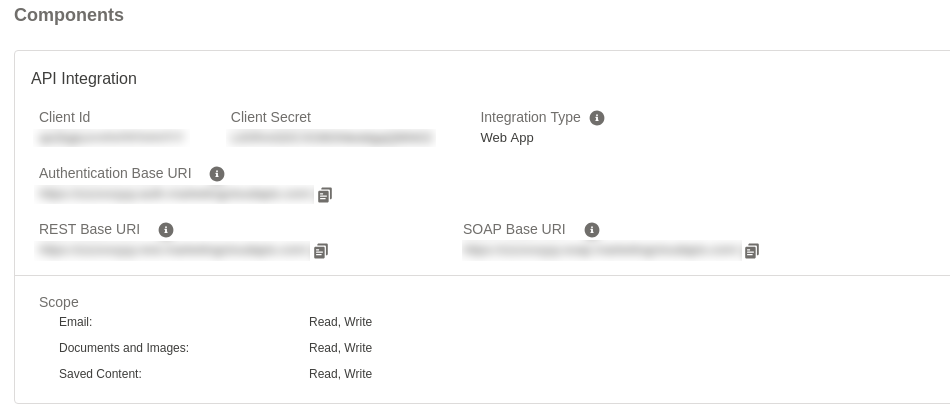
Click the Add button next to Salesforce Marketing Cloud.
You'll also see a Business Unit MID field in Blocks Edit. This is if you need to specify a Business Unit for access. You can find the MID in SFMC by hovering your mouse over the Business Unit in the top right corner, next to your account dropdown. If you have multiple Business Units, hover over the one you want to use to see its MID.
Once the integration is in place, you can use the Salesforce Marketing Cloud specific features with your theme. Here’s what you can do:
You will need to enable your integration for each theme that you want to allow using as a source for images in the editor. You can do this in the dashboard by clicking on the preferences icon () on the right side of a theme title.
When enabled, the option to set a base directory to access images from is available. For example, if you want to limit access to a certain project folder.
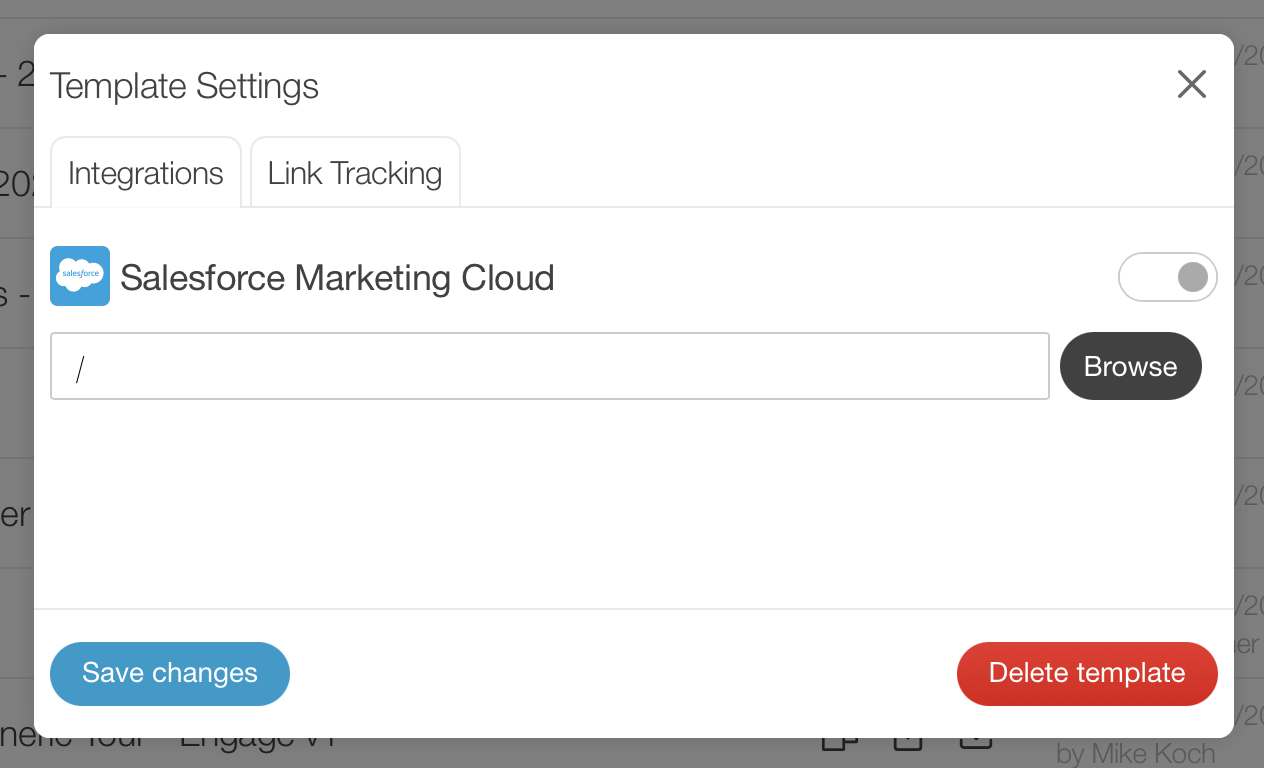
Note: you will need to be an admin or owner on the account to have access to these settings.
In the editor, when adding in images, along with being able to upload local images, next to the upload option will also be an option to import from your Salesforce Marketing Cloud files where you can browse and preview images to pick the one you need.
Note: this will not appear as an option if it has been disabled for a particular theme by an account admin or owner.
When you’re ready to export your email, you will be able to choose where you want to save it in your Salesforce Marketing Cloud account along with your modified images. The URLs for your images will be automatically updated in your email HTML file.
Still have questions? Message us.