

Drag and drop components for teams to create on-brand landing pages, marketing emails, digital forms, docs, and more. Make any HTML design visually editable in minutes and discover what you can do!
Teams that have streamlined their content production:




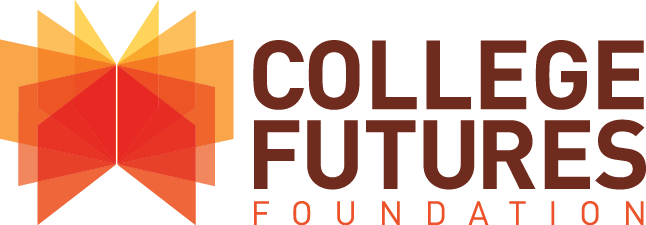
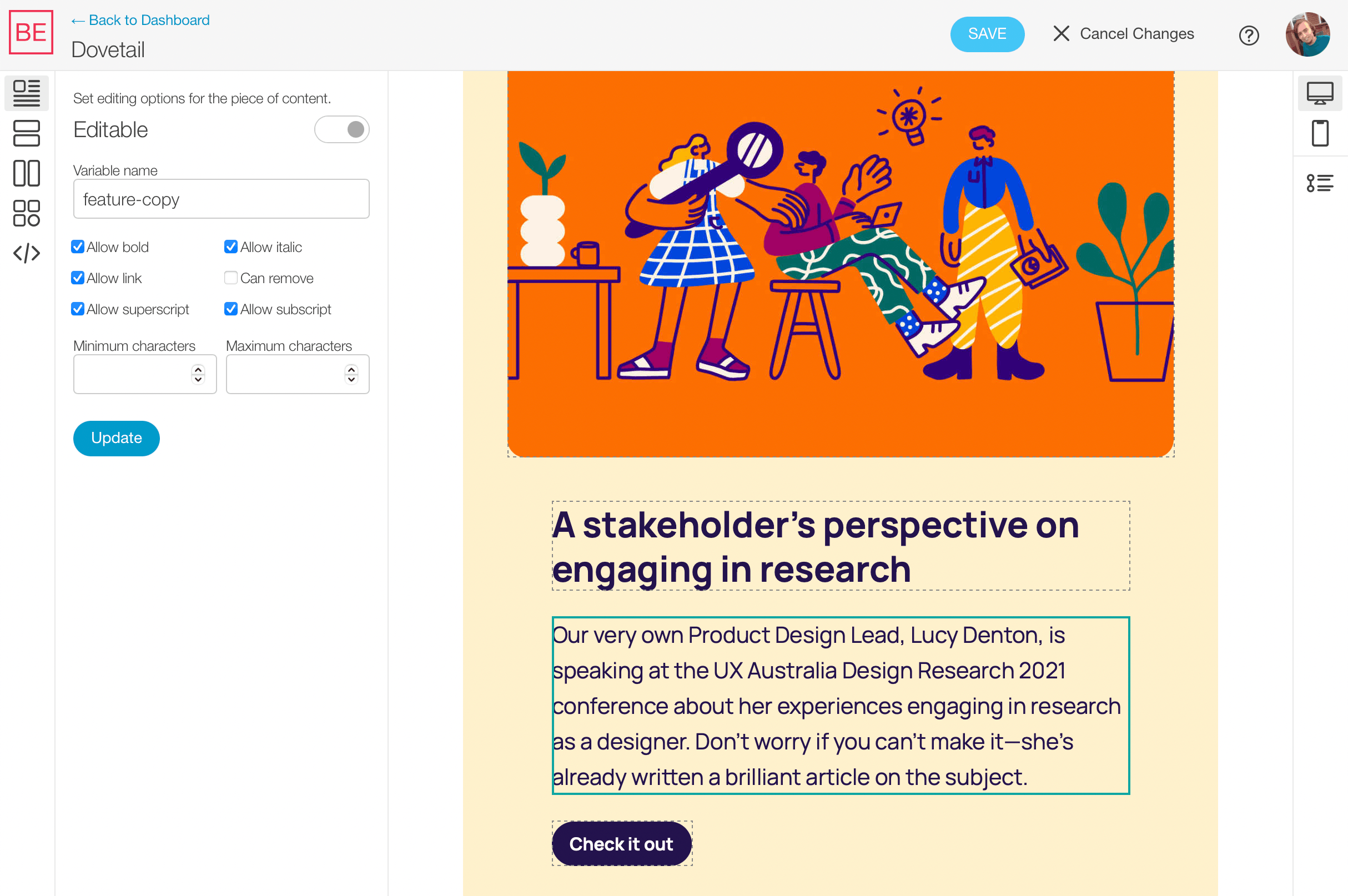
Blocks Edit automatically turns your HTML design into point and click editing when you import it. And it's completely customizable around your design components. Set editing options visually by clicking on content pieces in the novel Blocks Edit theme editor. With guardrails in place to keep your design intact and consistent.
Anyone can quickly build out content while your design maintains a consistent level of quality.
Blocks Edit follows standard design practices, utilizing HTML elements as components.
Easily go from design to CMS, to fine tune your components and add new ones as needed.
"With Blocks Edit, we can import our own HTML templates and turn them into drag-and-drop templates that are always on brand. We can also limit the ability to change copy and styling options, so that anyone can use the tool and expect an on-brand result."
— Ralph van den Broeck, Marketing Automation Manager, Fisher & Paykel Appliances
Avoid having to use complicated website editing tools to get your campaigns out.
Allow your team to build branded emails with total control over design and code.
Setup any HTML form design and allow your team to review, edit and build forms.
"Blocks Edit has allowed the team to accommodate the big influx of new creative requests, since designers are spending way less time designing emails and can now focus on other marketing."
— Steven Till, Senior Creative Developer, DICK'S Sporting Goods
A point and click, drag and drop interface with no formal training required. So anyone can be invited to jump in, review, comment, and make necessary changes to content.
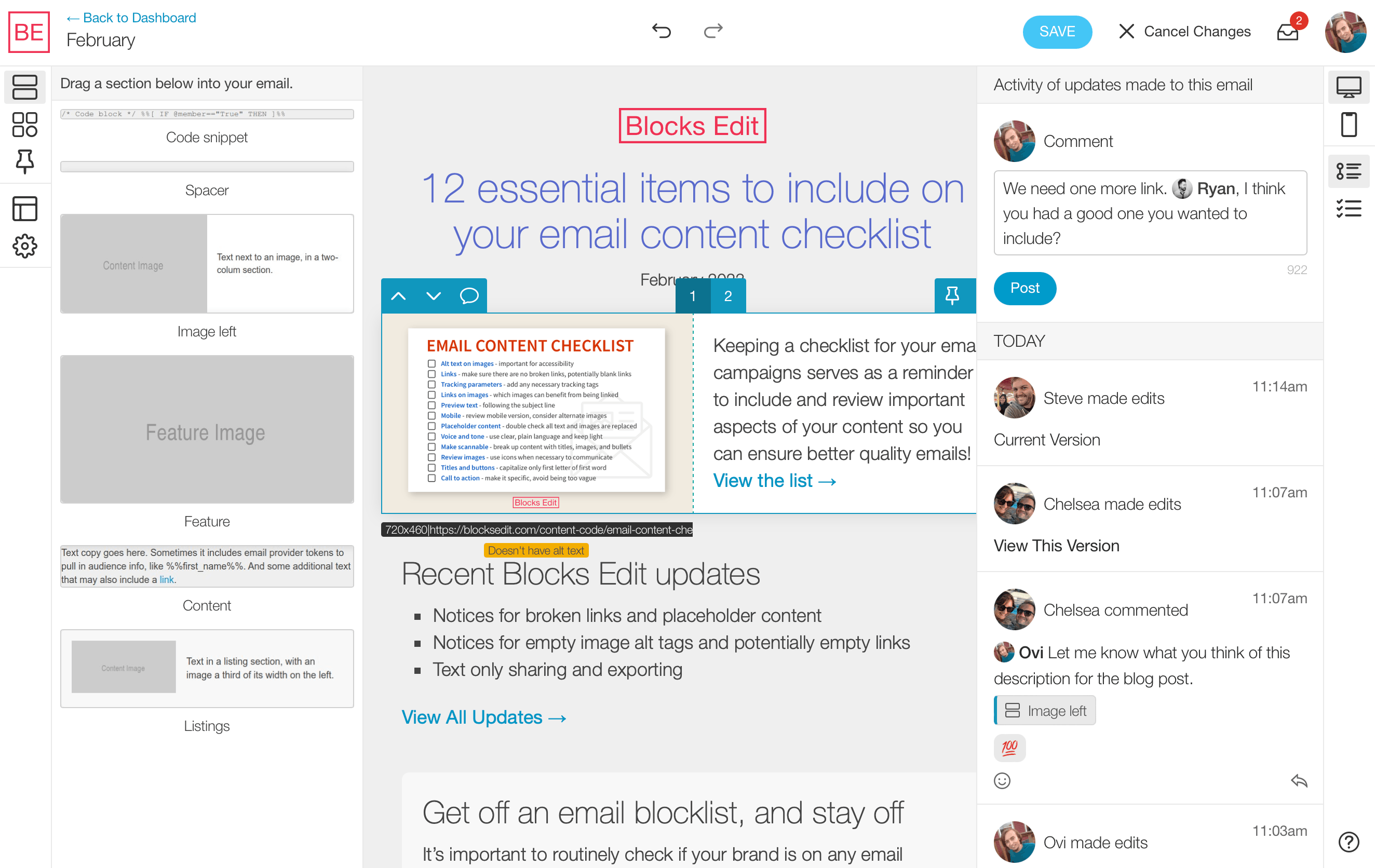
Showing an example of how content should be plugged in to work well with the design.
Set restrictions around content, like text formatting and length, and image sizing.
Save pieces of content in a library for your team to browse and use again.
For editors who build and edit content, or shared via a preview link for anyone to review.
Checklist to review content, flagging of missing or broken links, automated image formatting.
Keep track of who makes updates and when, and view and revert to a previous iteration.
Integrate with your tools, automate asset exporting, follow accessibility best practices.
Simple roles, with admin, building, editing, proofing, and review modes.
Blocks Edit follows web and email standards and is platform-agnostic, allowing you to connect to various platforms and export your content to any hosting option or email provider.
Any platform
Global HTML standard that plugs into any platform.
Visual asset browser
Connect to any host via FTP, or any CDN, or both.
Single sign-on
SSO standard that works with any organization's setup.
Import your HTML design and make it visually editable in minutes.