

Enable drag and drop components for your team to create on-brand websites, landing pages, marketing emails, digital forms, docs, and more.
Make any HTML design visually editable in minutes
Get started for free
Teams that have streamlined their content production:




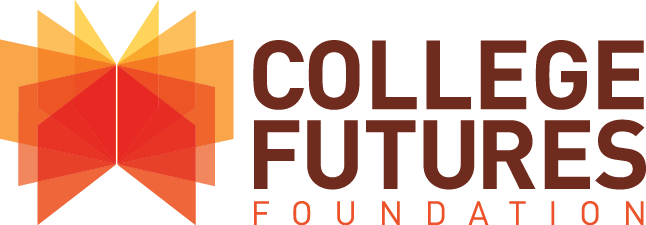
Based on HTML standard output to work for any kind of design and functionality.



Allow your team to build branded emails with control over design and code.

"With Blocks Edit, we can import our own HTML templates and turn them into drag-and-drop templates that are always on brand. We can also limit the ability to change copy and styling options, so that anyone can use the tool and expect an on-brand result."
— Ralph van den Broeck, Marketing Automation Manager, Fisher & Paykel Appliances
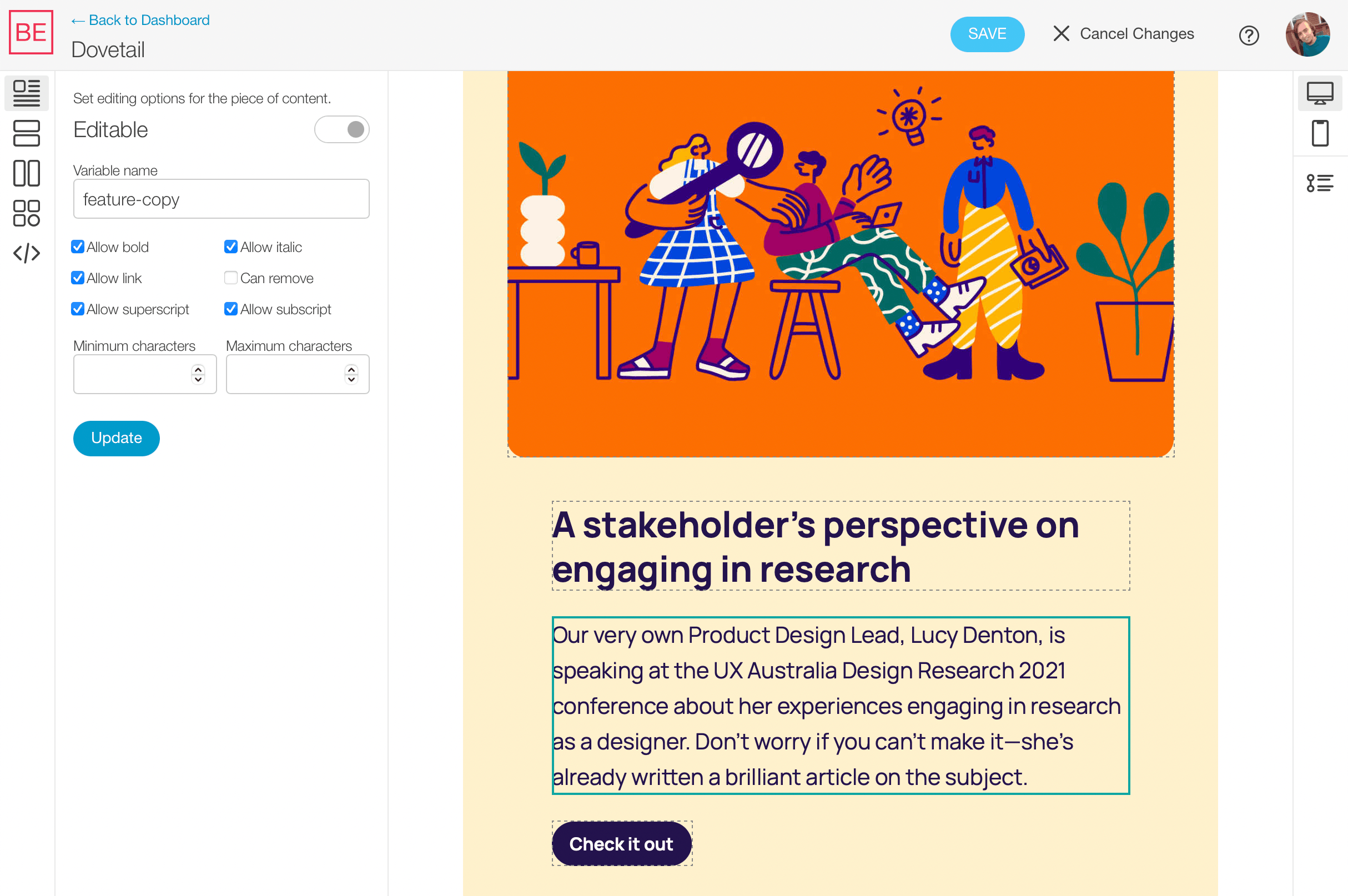
Blocks Edit instantly turns your HTML design into point and click editing when you import it. Set editing options visually by clicking on content pieces in the novel Blocks Edit theme editor. It's completely customizable around your design components. With guardrails in place to keep your design and code intact and consistent when content is edited.
Only classes and attributes are added to your HTML code for editable features.
Utilizing standard modular design practices that work with any HTML design.
Quickly build out content while maintaining a consistent level of quality.
"This month I've had jobs using SFMC, MailChimp, Klaviyo, but honestly the best to use as a developer is Blocks Edit hands down."
— Sarah, Email Developer
Drag and drop components, content as data, static output, with standard protocols.
Layout building and point and click editing, no plugins needed.
Standardize patterns for consistency, scalability, and collaboration.
Content is updated as data while design code remains unchanged.
No backend, no framework bloat, just your HTML and CSS.
Use any hosting and/or CDN service and data sources.
Easy to maintain to avoid design and code debt over time.
Learn how Blocks Edit compares to other modern headless CMS's →
A point and click, drag and drop interface with no formal training required. So anyone can be invited to jump in, review, comment, and make necessary changes to content.
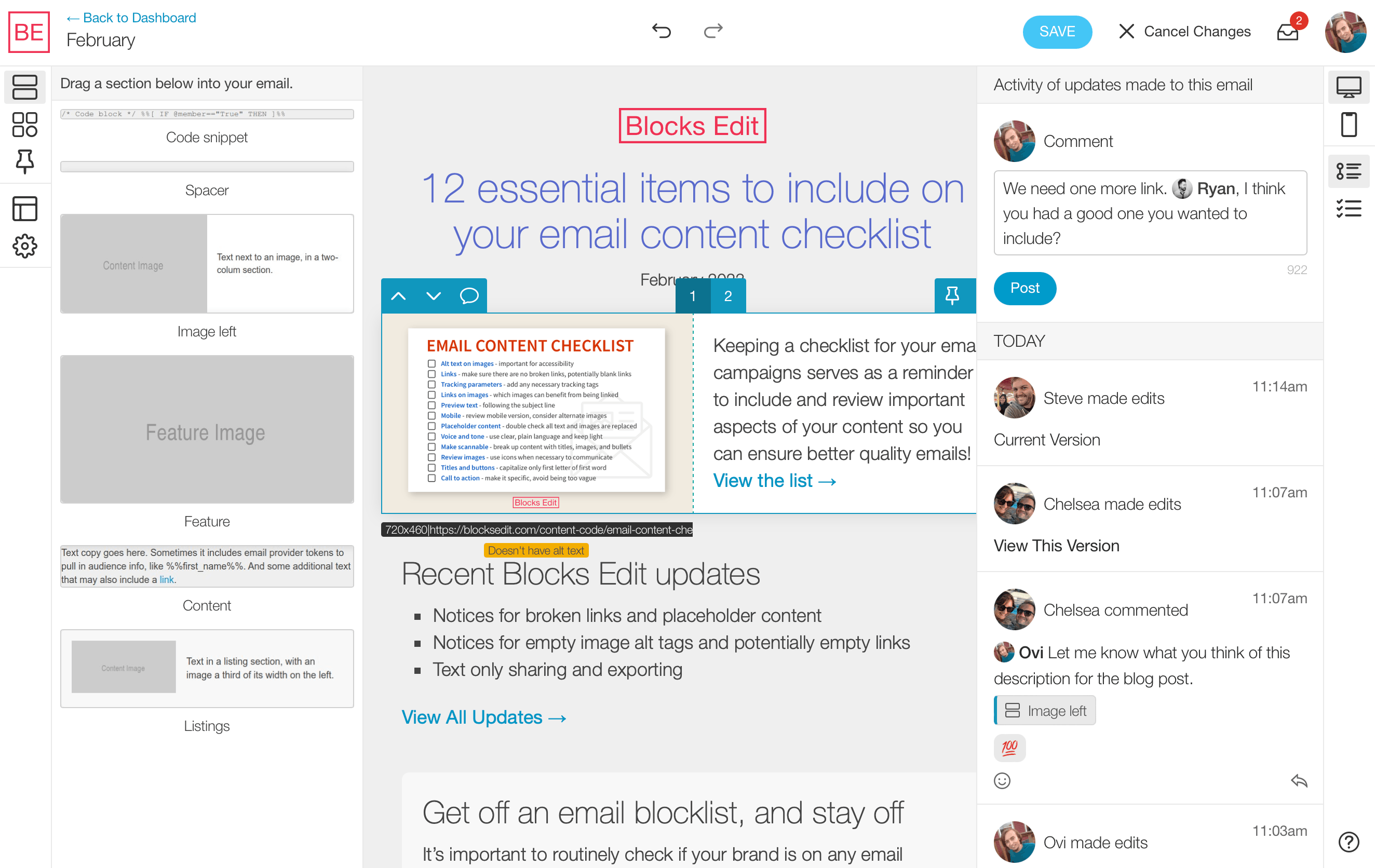
Showing an example of how content should be plugged in to work well with the design.
Set restrictions around content, like text formatting and length, and image sizing.
Save pieces of content in a library for your team to browse and use again.
For editors who build and edit content, or shared via a preview link for anyone to review.
Keep track of who makes updates and when, and view and revert to a previous iteration.
Integrate with your tools, automate asset exporting, follow accessibility best practices.
Blocks Edit follows standard web and email protocols and workflows and is platform-agnostic, allowing you to connect to various platforms and export your content to any hosting option or email provider.
Global HTML standard that plugs into any platform.
Connect to any host via FTP, or any CDN, or both.
![]()
SSO standard that works with any organization setup.
![]()
Import your HTML design and make it visually editable in minutes.