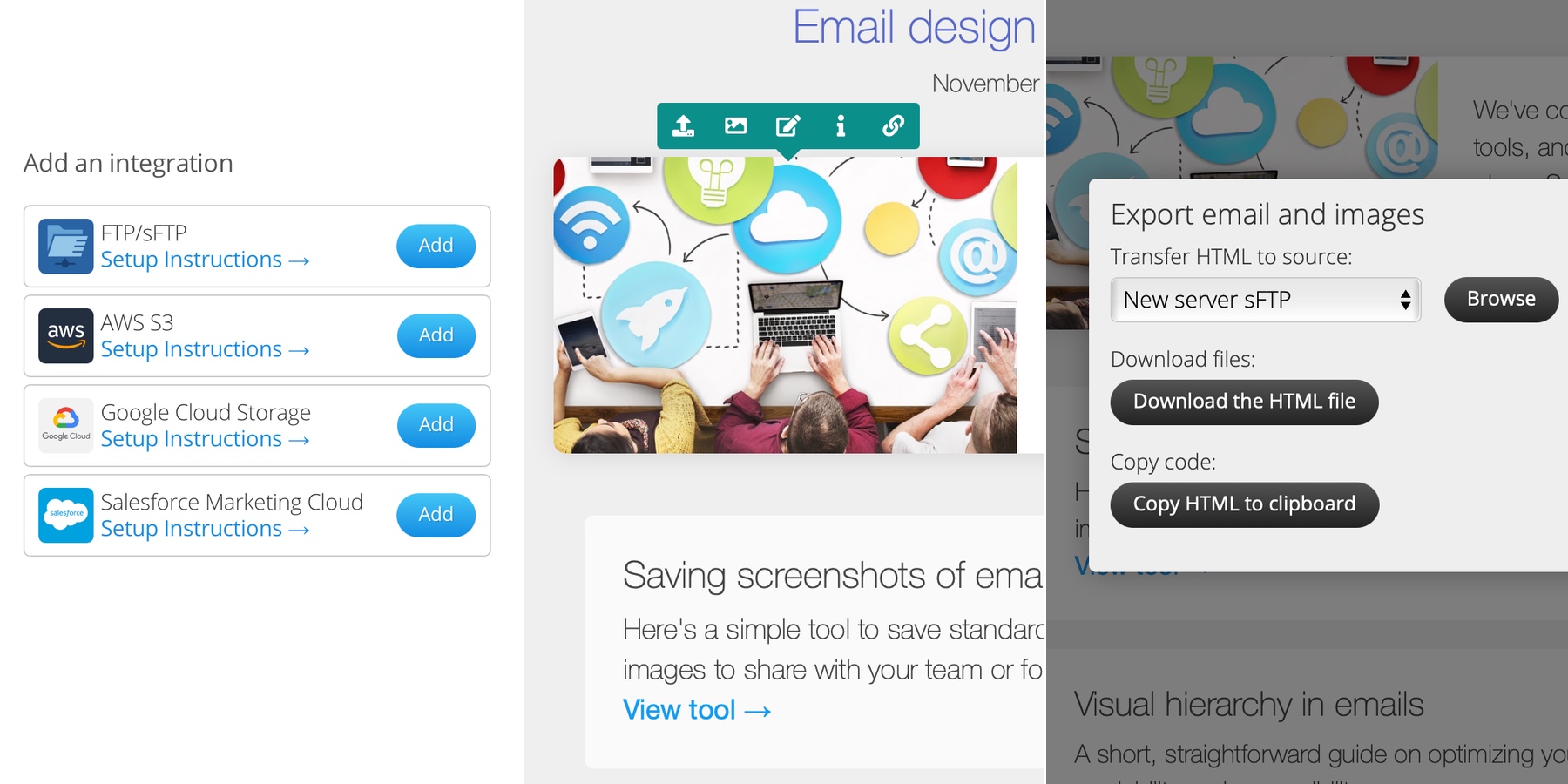Images for emails can get complicated. You need a host server for them. Placing an image in an email requires formatting your image, uploading it to your host, then getting its URL and placing it in the email.
It can be made easier if your email provider also hosts your images, but if you want to change email providers at some point, your images are locked in with them so your images for emails that were sent get broken.
Blocks Edit allows you to use your own host and automate the cumbersome process of getting an image formatted and placed in your email.
Connecting to your host
The best way to host your email images is the same way you host your website’s images: on your web server, or using a content delivery network like AWS. Blocks Edit integrations allow you to connect to standard web servers via sFTP along with Amazon S3 and Google Cloud Storage CDN options.
To setup an integration, click on the integration icon at the top of your dashboard. You’ll see all the integration options available with an Add button next to each one along with a link for setup instructions.
Adding in images
Once your integration is setup for your image host, you can start building your email in the Blocks Edit editor and upload an image from your local computer, or browse your host to find one to use. Your editable template will have images pre-formatted to the right size and resolution. So you just click on a placeholder image, upload and crop your new image, and it gets automatically resized and compressed as needed.
Exporting for send off
When you’re ready to export your email for sending, use the Export option to transfer your images to your host and have URLs for them automatically updated in your HTML file. Then you can either also transfer your email’s HTML, download it, or copy it to your email provider, ready to send out.
Your email images workflow is easier, and you don’t have to worry about the technical aspects along the way!
You can take a look at all the integrations available and how they work here.