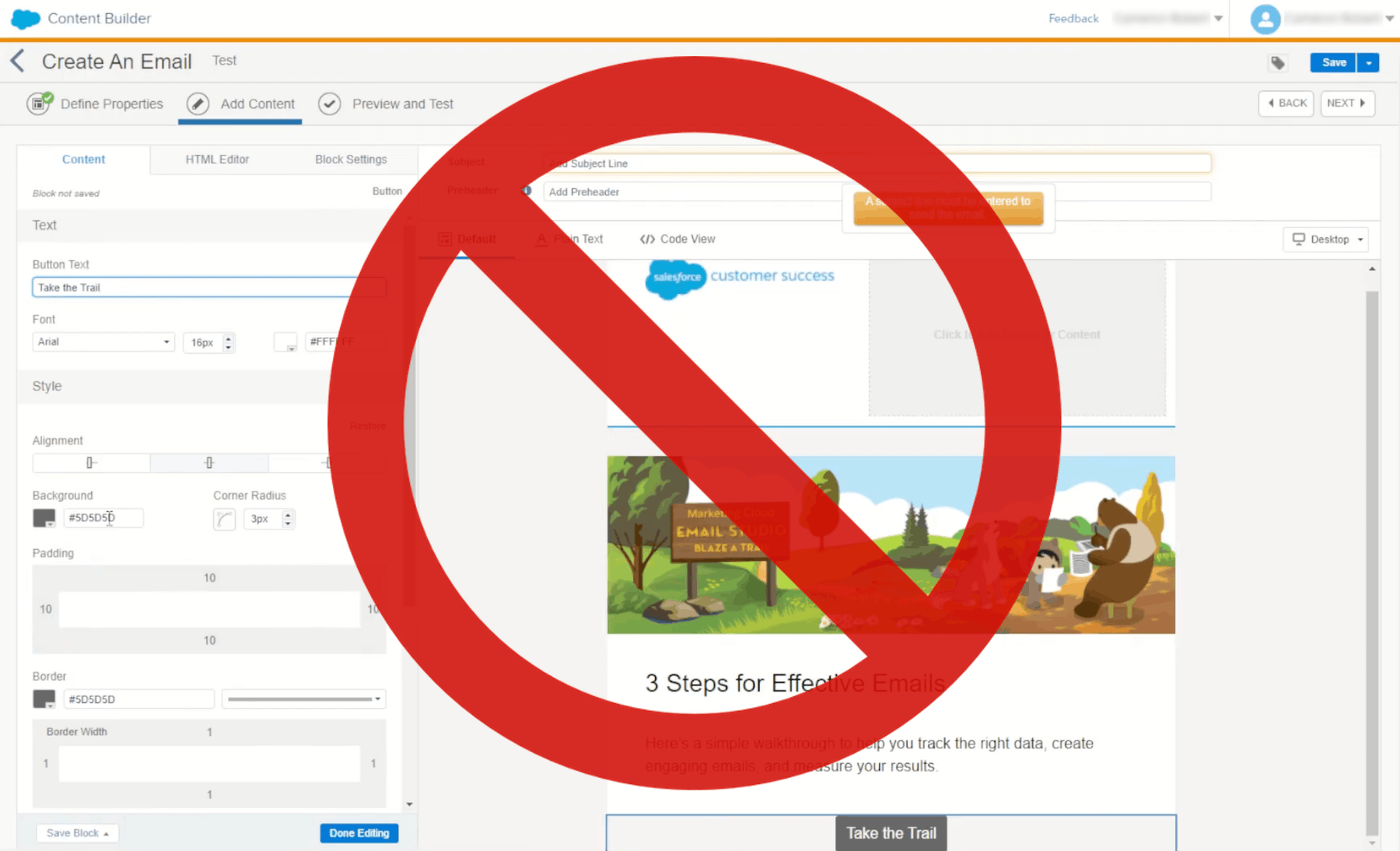If you’re familiar with Salesforce’s Content Builder or CloudPages, you’ll have no doubt felt the frustration of trying to edit content for an email template or landing page. Either from the clunky visual editing experience, or with the limitations that you run into, require getting into the code to make an update.
We’ve felt this with our clients and decided to build our own editing experience with the Blocks Edit visual editor. Here are some ways we’ve focused on resolving the pain points that come with Salesforce’s content production experience and how you can integrate the editing workflow with your Salesforce account.
Better editing experience
Building an email or landing page in Salesforce requires working within their editing features which are very rigid when it comes to design options. The Blocks Edit visual editor takes a different approach. You can import any HTML email or landing page template to work with. You then enable the content you want to edit by clicking on regions in your template design. No coding needed!
You can also use Salesforce variables in your content and even add AMPscript among your content blocks. You can use an HTML template for any kind of email or landing page. Even create custom forms, or a subscription preference center.
No more limitations
The design limitations run deep in the editing tools in Salesforce. When trying to customize design options to match your branding, there’s very little you can do with the interface that you often have to get into the code to adjust. Or, you end up breaking the layout in some way, like the mobile version, that you have to fix something, usually again, by getting into the code.
By using a completely custom HTML template in the Blocks Edit visual editor, you don’t have to worry about those design limitations. And you don’t have to worry about breaking the design in any way as the editing options will only affect your content, leaving the design code intact.
Once you’ve put together your email, you can export it directly using our integration into Salesforce Marketing Cloud. Or, for landing pages, you can copy and paste the HTML and output it into your Salesforce CloudPages campaign.
Ready to get started? Find out more about how Blocks Edit will work with your current Salesforce setup.