Support
Still have questions? Message us.

To edit text, just hover over text you want to edit and you'll see a box appear on hover. You may first need to drag in a section or component from the left sidebar that includes text.
Blocks Edit works based around theme presets to allow you to more closely follow design and brand guidelines. This means that in most cases, the only standard text formatting options you'll see are bold and italics. You will not find text alignment, custom colors, or bullet options by default.
Additional formatting options for elements may be available in the form of variants. If you see number options above an element, you can click the different numbers to see the available variations to the design that the element has.
Spell check throughout Blocks Edit gets enabled when you have a specific text area selected. If there is a word that is misspelled, you will see red dots under that word.
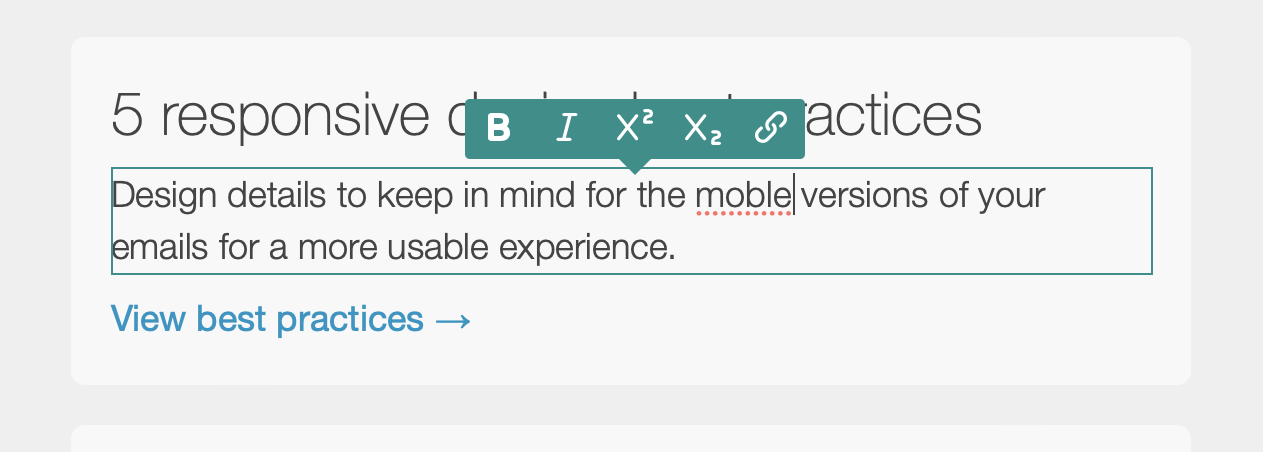
You can add emoji anywhere within your content. This includes the page title for pages, and the subject line and preview text for emails. Here's how:
This will bring up an emoji picker to choose your emoji. An emoji will output where you have your text cursor set.
If none of the above work for you, you can refer to an emoji library site like this one.
Still have questions? Message us.