Support
Still have questions? Message us.

To edit content, click on the name of the page or email you want to edit on the dashboard. Or click the New Page or New Email button at the top to start with a blank state.
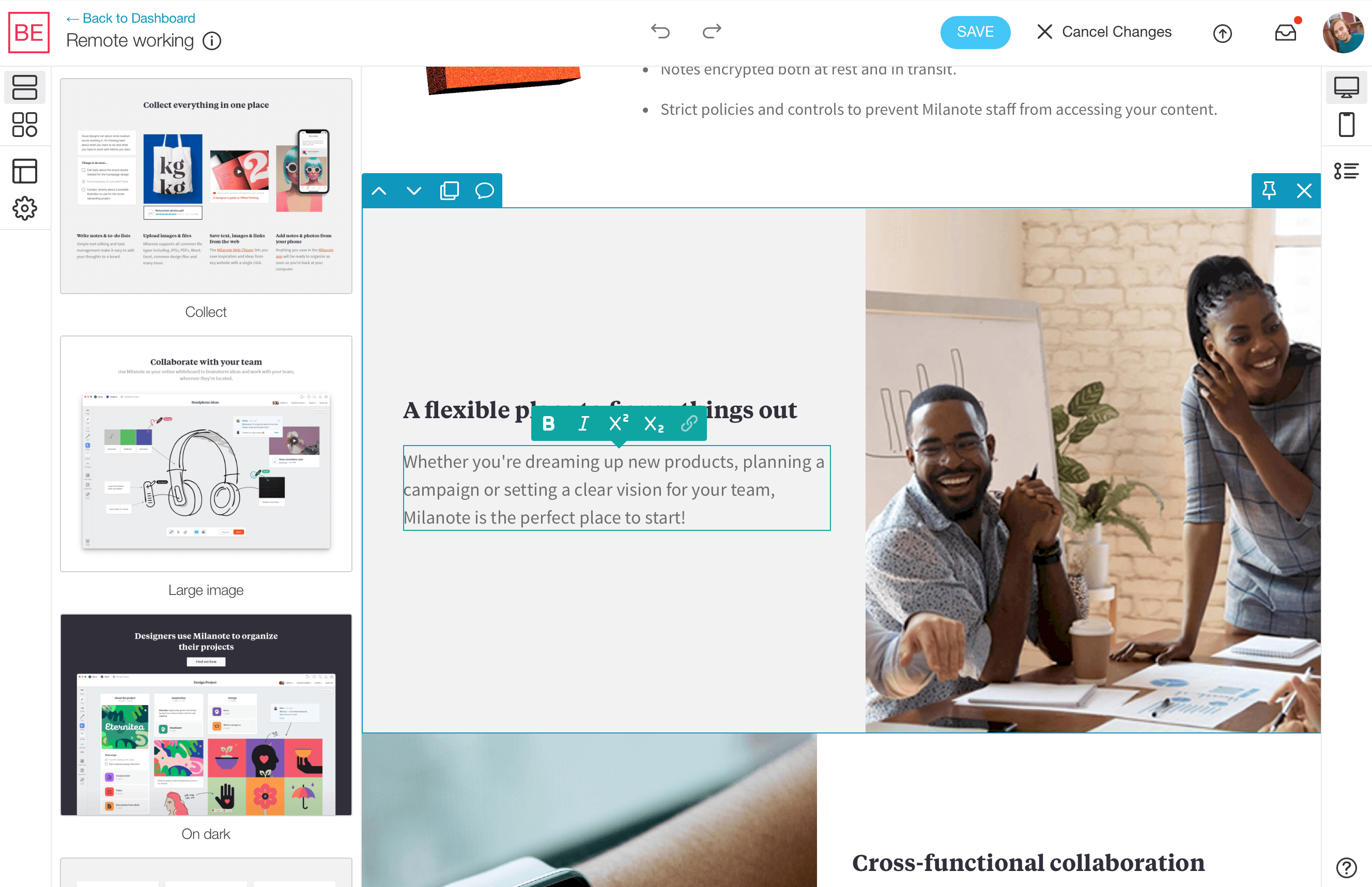
You will be taken to the visual editor in review mode. Here you can comment and review checklist items (if that feature is enabled). You can also preview in mobile and dark mode (if your theme was built with dark mode options).
To make changes to your page or email, click the Edit button at the top. While in Edit Mode, you will be the only one that can make changes. Other users will be shown that you are currently editing. Click Save to save your updates and go back into Review Mode.
To edit content in the header and footer that you want to get applied to all pages or emails, click on the edit icon () next to the theme on the dashboard.
You will see a preview of the header and footer and all available components and their content. Here you can edit the header and footer text and images along with the default placeholder content for your components. To save the changes you make to content, click the Save Content button at the top.
If there is a particular part of your page or email that you can't edit, it may be because that area is purposefuly not editable. If you feel like this is a mistake, reach out to the admin or owner of the theme to find out the reason for this.
As you’re editing in Blocks Edit, if you find that you made a mistake, you can use the back arrow icon () at the top of the editor to undo the edit you made. Undo states go back all the way to when you hit the Edit button.
Things that can be undone include:
You can also use the forward arrow icon () to redo an edit.
On the right sidebar, click the mobile icon (). The view area will change to a narrower window. If your theme is built for mobile, the page or email will adjust to how it will look on mobile.
If your theme was built with dark mode options, you will be shown an option to switch to dark mode.
For email, some email clients force dark mode settings that are not accounted for in the preview. For best results, be sure to test across email clients.
Still have questions? Message us.