Support
Still have questions? Message us.

There are various ways you can share your email or page with your coworkers. On your dashboard, click the share icon () next to the email or page you want to share. Or, in the visual editor, click Share in the upper right.
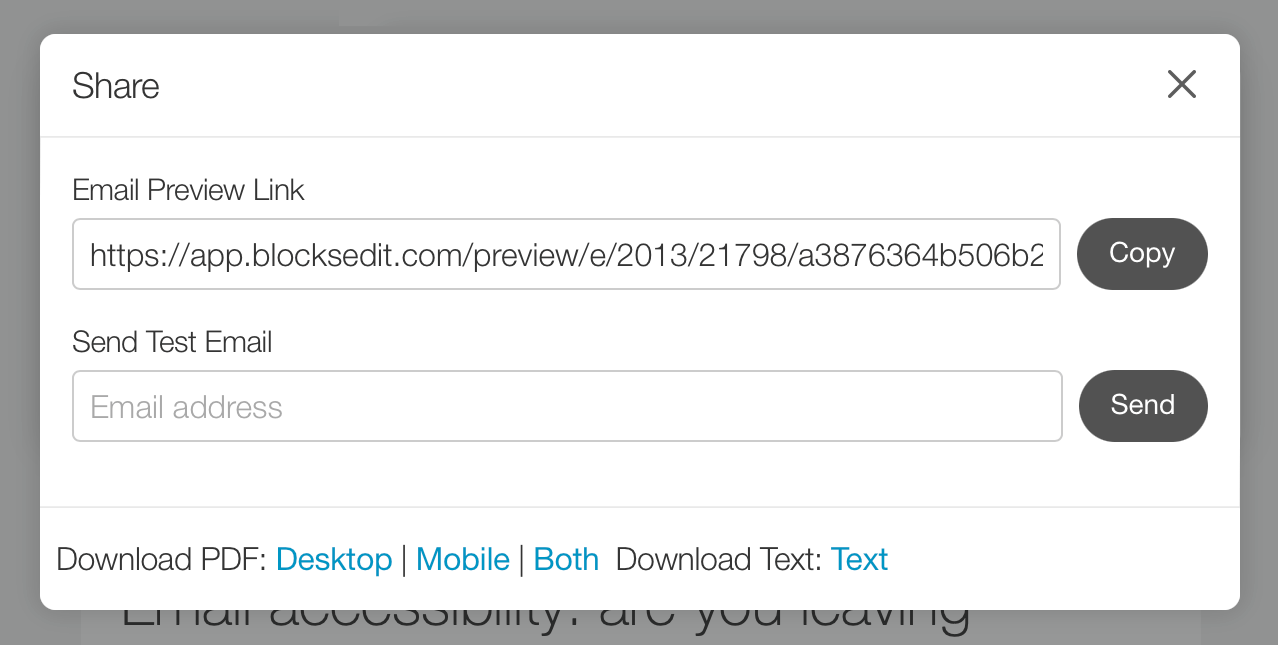
You will have an option for a Preview Link, a direct link to copy and send to your coworkers. This will take them to the Review mode where they can view the email or page in its current state and provide feedback by posting comments.
For an email, there's a field for an email address to send a test email to. The subject line of the email sent will include [Test] followed by the subject you set in the email's settings.
You can also use the test email send to run render tests in tools like Email on Acid and Litmus. These tools should provide you with an email address that you can send to.
And there are files you can download and share with your coworkers.
Still have questions? Message us.