Support
Still have questions? Message us.

To edit content, click on the email or page you want to edit on the dashboard. You will be taken to the visual editor in review mode. To make changes to it, click the Edit button at the top.
Blocks Edit works based around theme presets to allow you to more closely follow design and brand guidelines. This means that in most cases, the only standard text formatting options you'll see are bold and italics. You will not find text alignment, custom colors, or bullet options by default.
Additional formatting options for elements may be available in the form of variants. If you see number options above an element, you can click the different numbers to see the available variations to the design that the element has.
If there is a particular part of your email or page that you can't edit, it may be because that area is purposefuly not editable. If you feel like this is a mistake, reach out to the admin or owner of the theme to find out the reason for this.
For emails, you can use your preferred email provider's tolkens/tags/variables (ex: %%FNAME%%). Blocks Edit will not modify this code in any way so it will be readable when exporting your finished email and importing it into your provider to send out.
You can add emoji anywhere within your content. This includes the subject line and preview text for emails, and the page title for pages. Here's how:
This will bring up an emoji picker to choose your emoji. An emoji will output where you have your text cursor set.
If none of the above work for you, you can refer to an emoji library site like this one.
Spell check throughout Blocks Edit gets enabled when you have a specific text area selected. If there is a word that is misspelled, you will see red dots under that word.
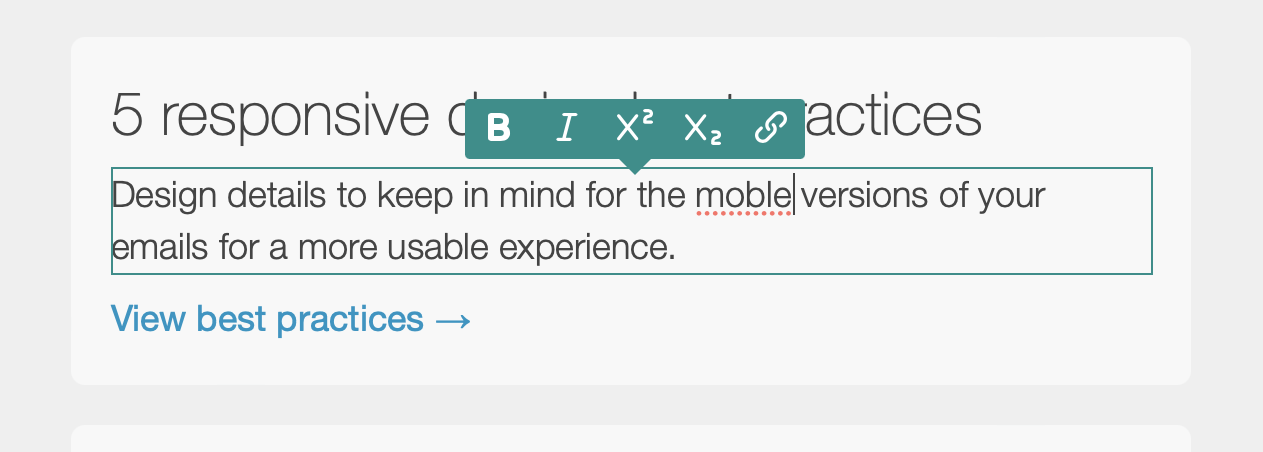
Clicking on individual form fields will bring up customization options for them. In order for a form field's data to be submitted, it should have a Name variable set.
While editing form fields, you will see a border around them. Clicking within this region will bring up the form properties where you can set where the form should be submitted.
On the right sidebar, click the mobile icon (). The view area will change to a narrower window. If your theme is built for mobile, the email or page will adjust to how it will look on mobile.
If your theme was built with dark mode options, you will be shown an option to switch to dark mode.
Some email clients force dark mode settings that are not accounted for in the preview. For best results, be sure to test across email clients.
Still have questions? Message us.